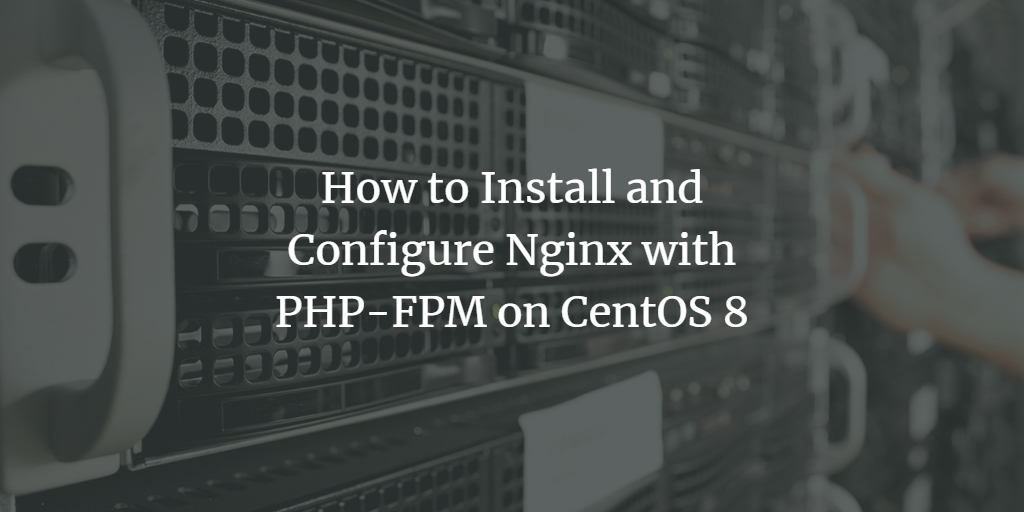Nginx is a powerful, free, open-source web server renowned for its performance on high-load and high-traffic websites. It is celebrated for its stability, straightforward configuration, and efficient resource consumption, and it can function both as a web server and a reverse proxy.
FPM, which stands for FastCGI Process Manager, is an alternative PHP FastCGI implementation designed for high-traffic sites. It’s often paired with web servers to deliver PHP content more efficiently. PHP-FPM is more memory and CPU-efficient than other PHP execution methods, making it faster in multi-user PHP environments. Additionally, it supports running multiple PHP versions simultaneously.
This guide will walk you through the process of installing Nginx with PHP-FPM support on CentOS 8.
Prerequisites
- A server running CentOS 8.
- A root password configured on your server.
Getting Started
By default, SELinux is enabled on CentOS 8. You’ll need to disable it first.
Edit the /etc/selinux/config file:
nano /etc/selinux/config
Change the following line:
SELINUX=disabled
Save the file, then restart your server to apply the changes.
Install Nginx Web Server
Install the Nginx web server with the following command:
yum install nginx -y
After installation, start the Nginx service and enable it to start at boot:
systemctl start nginx systemctl enable nginx
Install PHP and PHP-FPM
Next, install PHP and PHP-FPM using this command:
yum install php php-cli php-common php-fpm -y
After installation, start the PHP-FPM service and configure it to start after a system reboot:
systemctl start php-fpm systemctl enable php-fpm
Verify the status of the PHP-FPM service with this command:
systemctl status php-fpm
? php-fpm.service - The PHP FastCGI Process Manager
Loaded: loaded (/usr/lib/systemd/system/php-fpm.service; disabled; vendor preset: disabled)
Active: active (running) since Thu 2019-10-17 05:39:11 EDT; 4min 40s ago
Main PID: 1475 (php-fpm)
Status: "Processes active: 0, idle: 5, Requests: 0, slow: 0, Traffic: 0req/sec"
Tasks: 6 (limit: 5060)
Memory: 28.5M
CGroup: /system.slice/php-fpm.service
??1475 php-fpm: master process (/etc/php-fpm.conf)
??1478 php-fpm: pool www
??1479 php-fpm: pool www
??1480 php-fpm: pool www
??1481 php-fpm: pool www
??1482 php-fpm: pool www
Oct 17 05:39:10 centos8 systemd[1]: Starting The PHP FastCGI Process Manager...
Oct 17 05:39:11 centos8 systemd[1]: Started The PHP FastCGI Process Manager.
Create an Index Page for Nginx
Create a sample info.php page to test if Nginx is using PHP-FPM.
Create info.php in Nginx’s default document root directory:
nano /var/www/html/info.php
Add these lines:
<?php
phpinfo();
?>
Save the file and change the ownership to nginx:
chown -R nginx: /var/www/html/info.php
Configure Nginx with PHP-FPM
Create an Nginx virtual host configuration file to enable PHP-FPM support:
nano /etc/nginx/conf.d/example.conf
Add the following:
server {
listen 80;
server_name example.com;
root /var/www/html/;
index info.php;
access_log /var/log/nginx/example.com.access.log;
error_log /var/log/nginx/example.com.error.log;
location ~ \.php$ {
try_files $uri =404;
fastcgi_pass unix:/run/php-fpm/www.sock;
fastcgi_index index.php;
fastcgi_param SCRIPT_FILENAME $document_root$fastcgi_script_name;
include fastcgi_params;
}
location ~* \.(js|css|png|jpg|jpeg|gif|ico|svg)$ {
expires max;
log_not_found off;
}
}
Save the file. Test for syntax errors with:
nginx -t
Enable the Nginx virtual host and restart the service:
systemctl restart nginx
Test Nginx with PHP-FPM Support
Open your web browser and navigate to http://example.com. You should see the following:
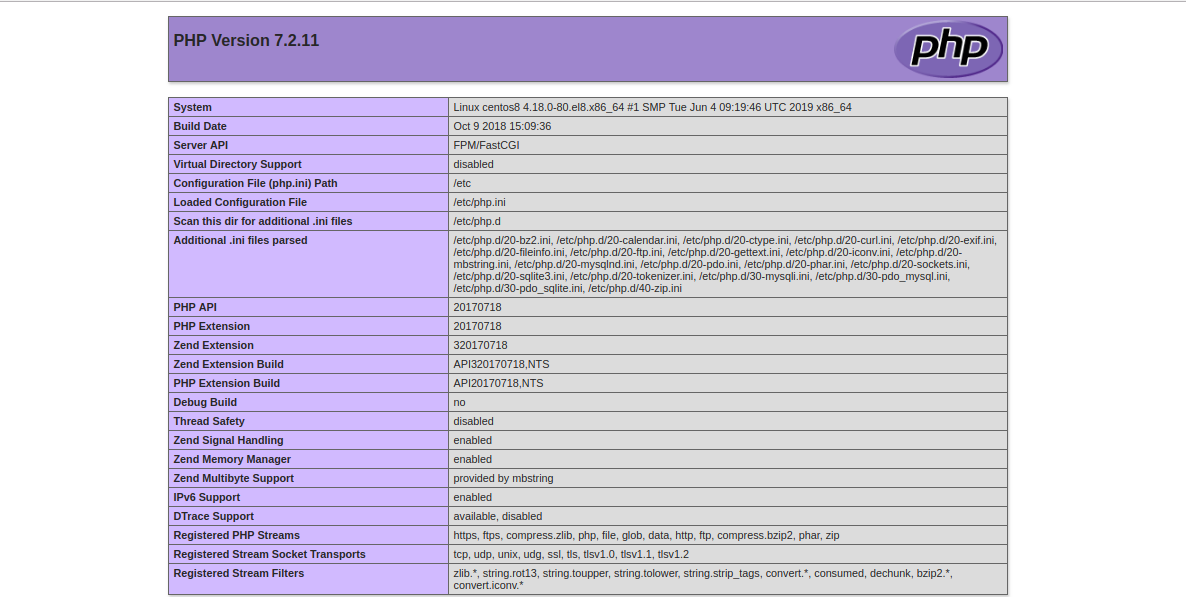
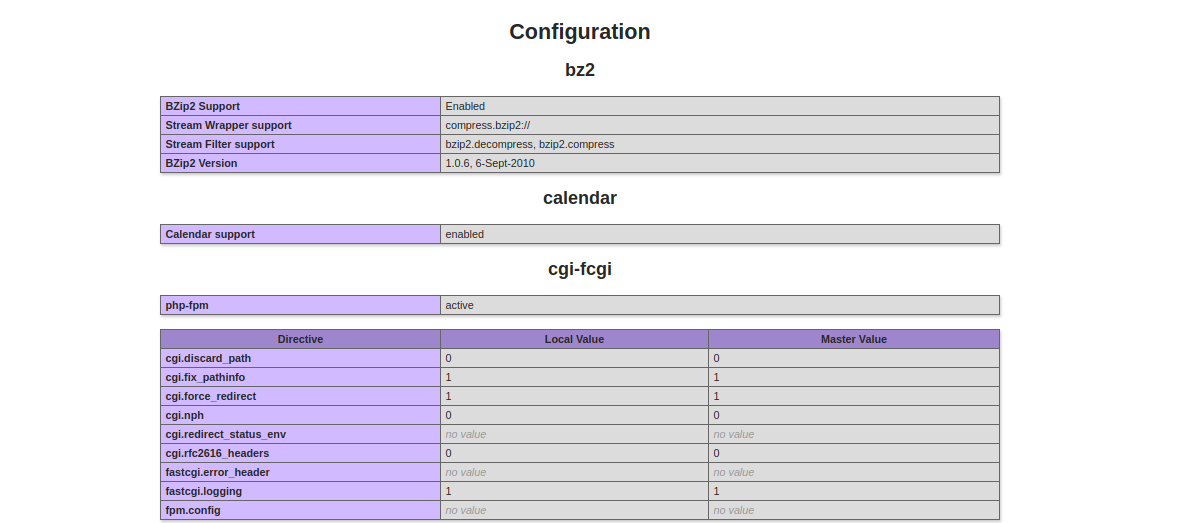
The page indicates that PHP-FPM is successfully loaded with the Nginx web server.
Conclusion
Congratulations! You have successfully installed Nginx with PHP-FPM support on a CentOS 8 server. You are now ready to host multiple websites using different PHP versions.
Frequently Asked Questions (FAQ)
-
- How do I enable SELinux again?
Edit the /etc/selinux/config file and change SELINUX=disabled to SELINUX=enforcing. Then, reboot your server to apply the changes.
-
- What do I do if I encounter an error with Nginx syntax testing?
Check the Nginx configuration file for typos or misconfigurations. Ensure that there are no missing semicolons or incorrect paths.
-
- How can I test if PHP-FPM is working without using a web browser?
You can use the curl command from the terminal: curl -I http://localhost/info.php to check the HTTP response headers.
-
- What should I do if my web page is not displaying correctly?
Check the error logs located in /var/log/nginx/example.com.error.log for any issues and verify that all configurations are correctly set.