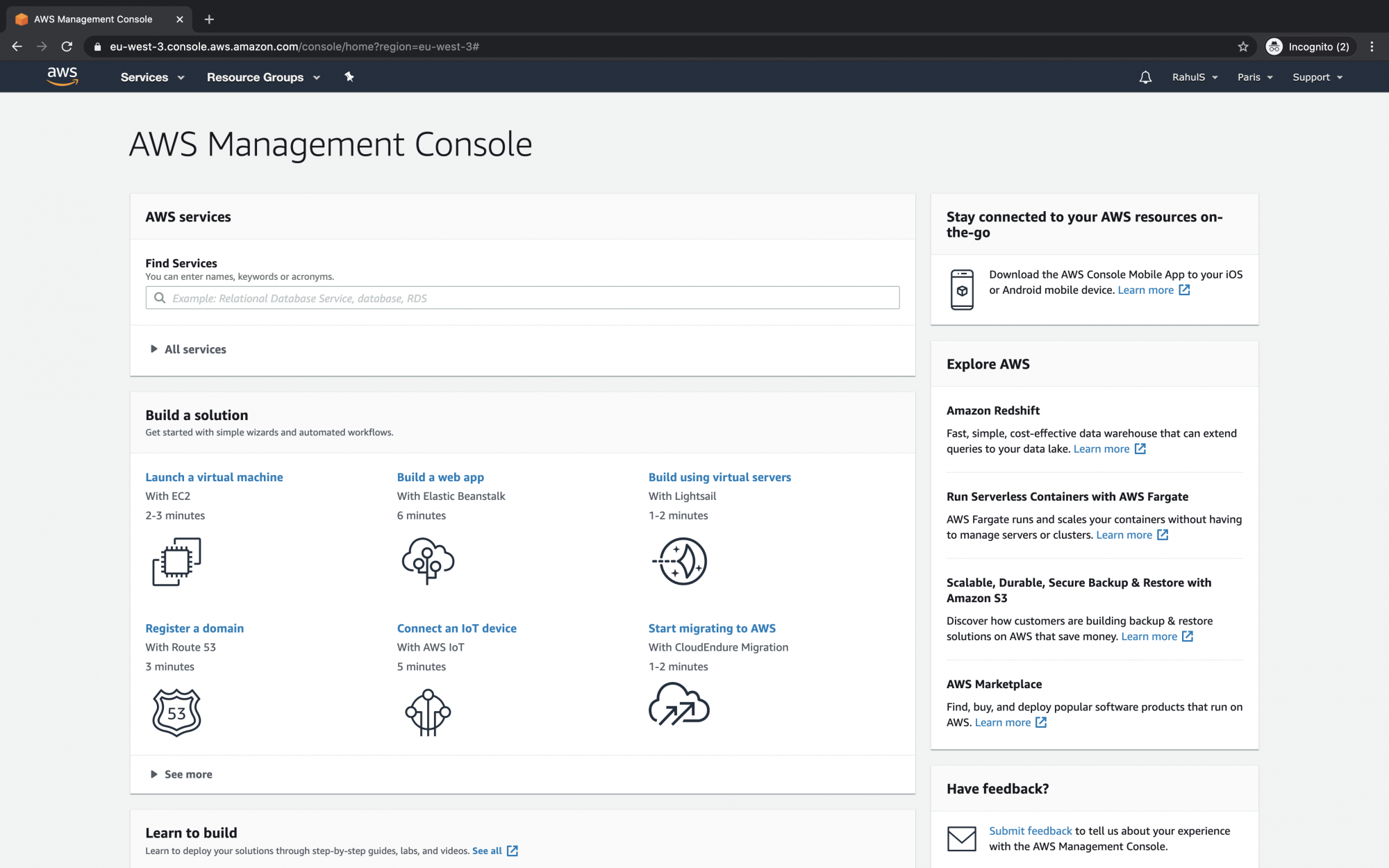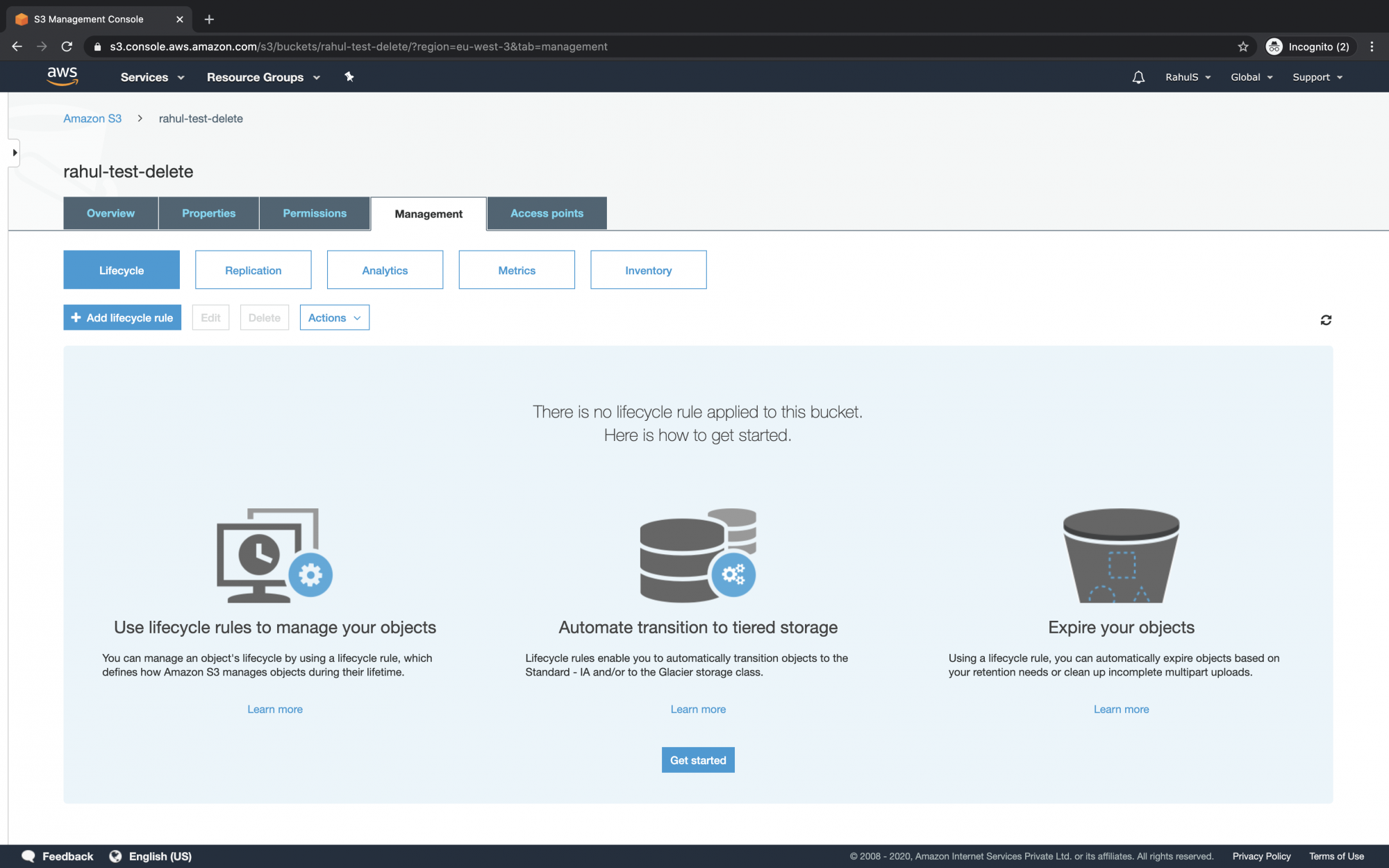The S3 Lifecycle Policy enables you to manage the objects in your S3 Bucket efficiently, ensuring cost-effective storage solutions. Lifecycle Policies in Amazon S3 are composed of rules that dictate specific actions on your bucket’s objects. These actions primarily include:
- Transition actions: Define when objects move to a different storage class.
- Expiration actions: Define when objects are permanently deleted.
By configuring these rules, you can automate the transition of objects to different storage classes, as well as set expiration dates for objects.
Examples of S3 Lifecycle Policy Applications
- If objects become infrequently accessed, you can transition them to the S3 Standard-IA storage class for cost savings.
- For long-term storage without immediate access needs, transitioning objects to the S3 Glacier storage class is a viable option.
For a more detailed guide on transitions, visit the official documentation.
When to Use S3 Lifecycle Policies
- When uploading logs to a bucket for short-term need, allowing automatic deletion post-necessity.
- For documents accessed frequently but only for a limited period.
- Storing archival data on Amazon S3 with minimal real-time access needs.
S3 Lifecycle configurations can be applied to both unversioned and versioning-enabled buckets.
Objective
This article outlines the steps to configure a Lifecycle Policy that transitions objects to Glacier after 10 days from creation and expires them after 365 days.
Prerequisites
Steps to Create a Lifecycle Policy
Login to AWS
Click here to log into the AWS Management Console.
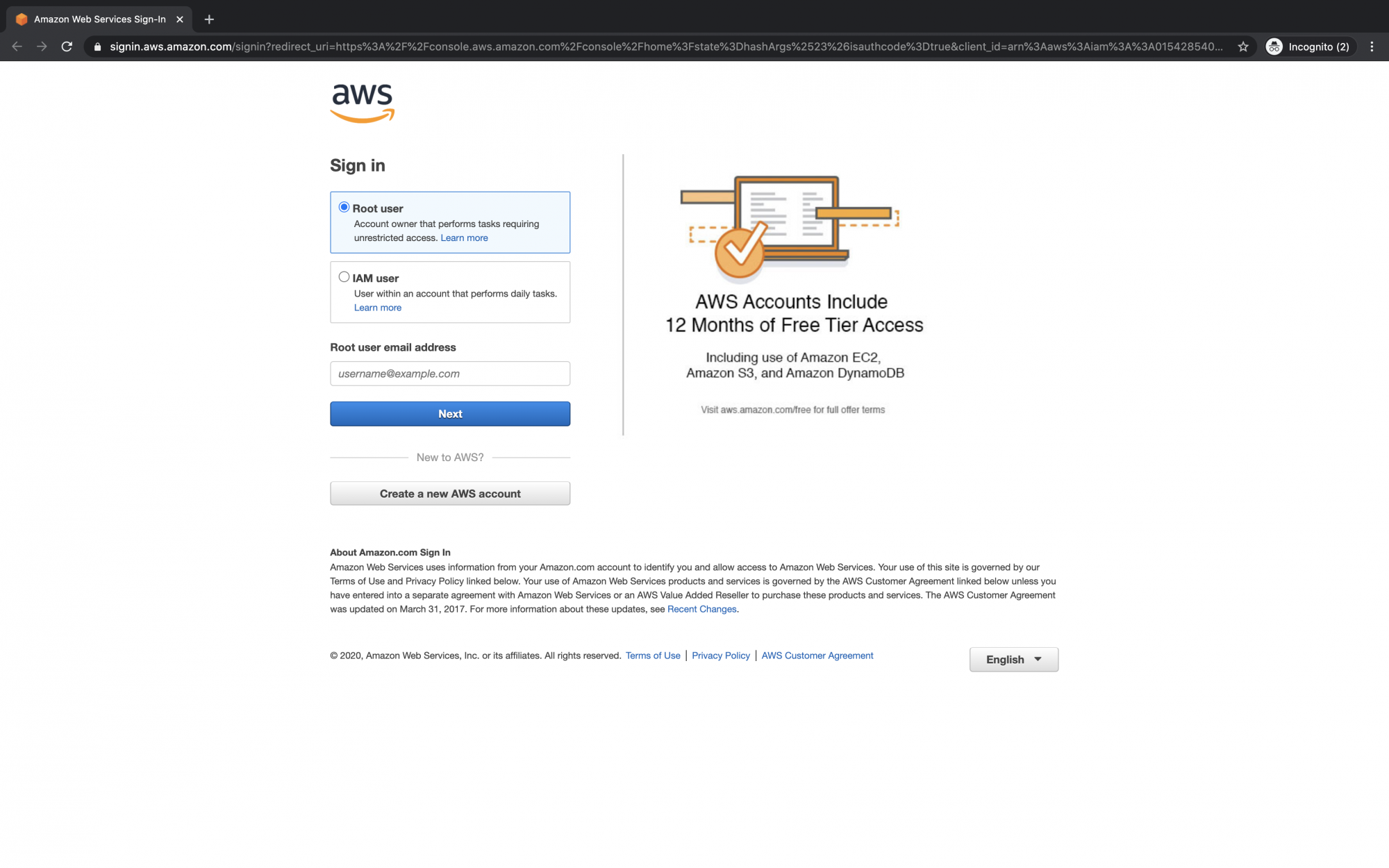
Upon logging in, you’ll be directed to the AWS Management Console:
Create a Lifecycle Policy
Navigate to “Services” in the top left, then search for “S3”. Select it from the results.
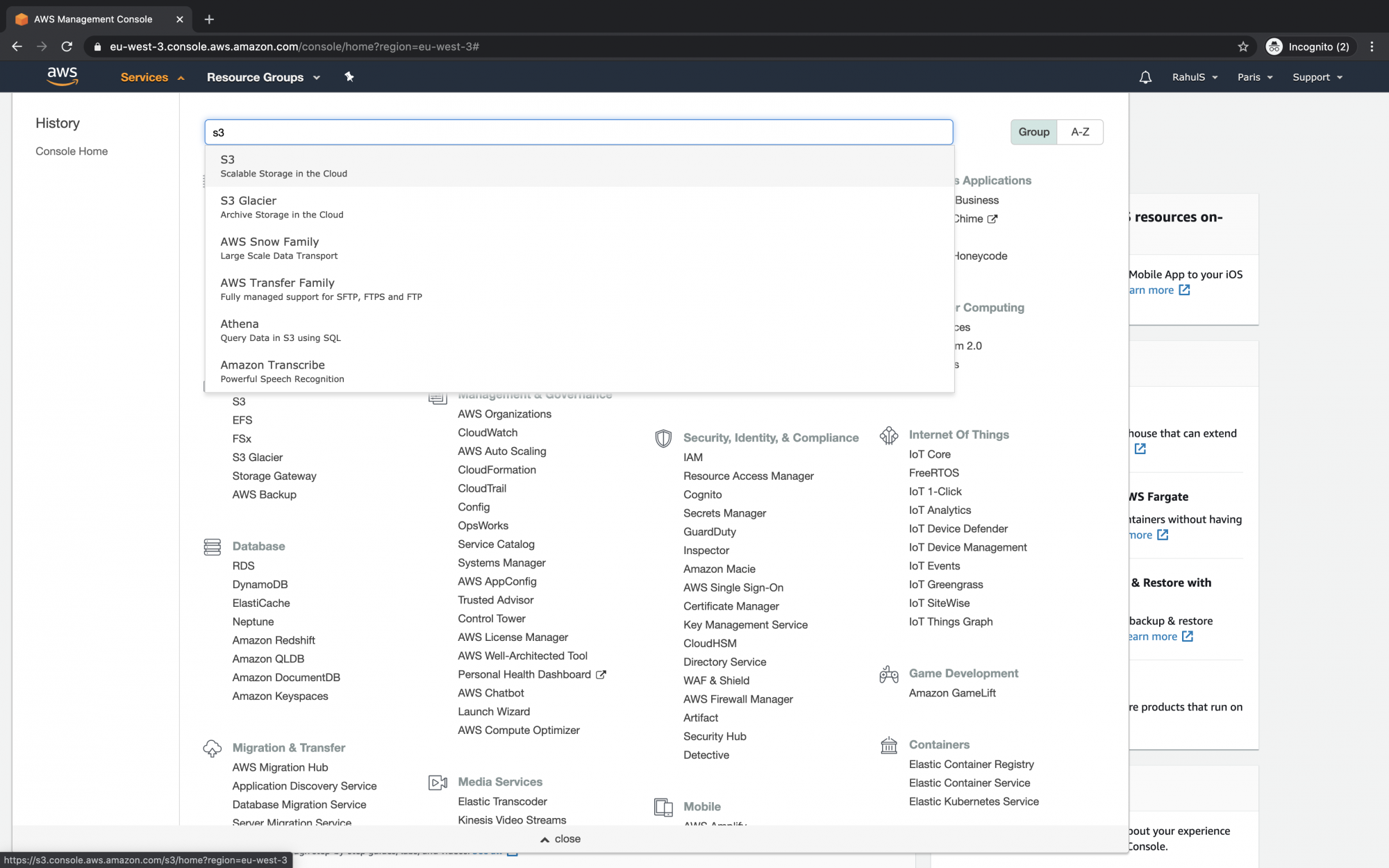
Select your S3 bucket from the dashboard. If you don’t have a bucket, learn to create one here.
Note: Ensure your S3 bucket name is unique globally. No two buckets can share the same name across all accounts.
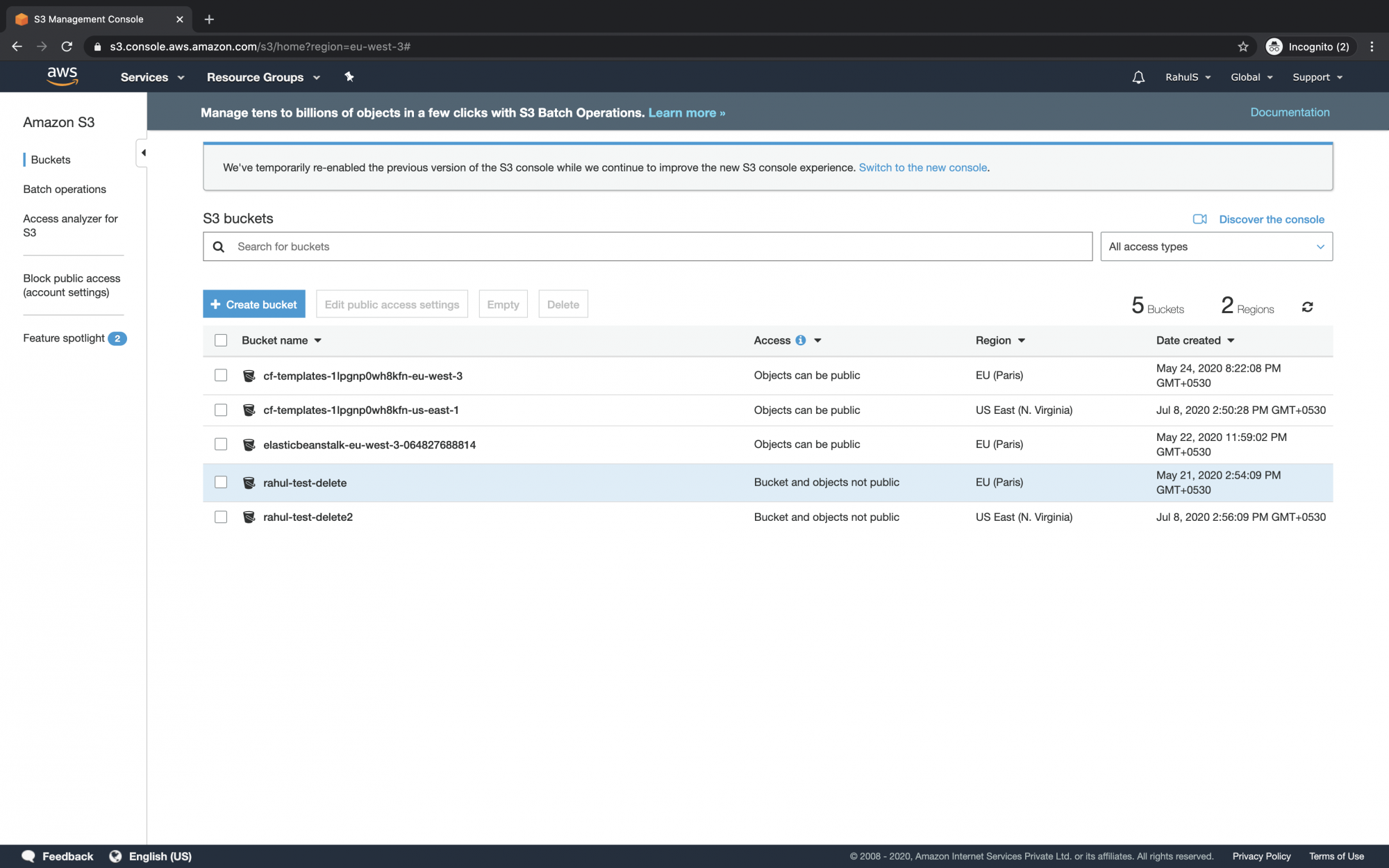
Within the S3 bucket, select the “Management” tab.
Enter a policy name and choose “Apply to all objects in the bucket” if you wish to apply this policy universally.
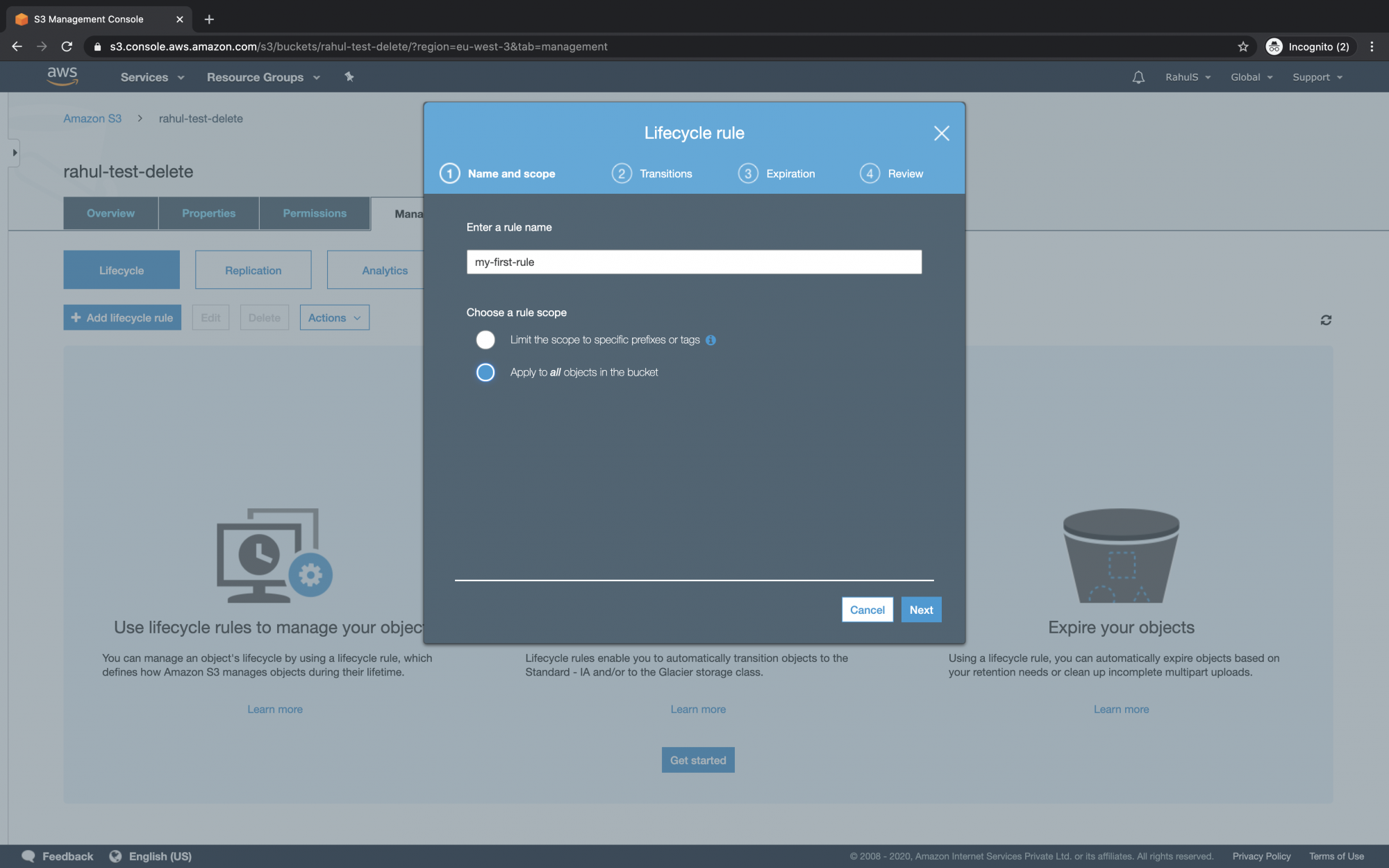
Select the object version for the policy application; here, the current version is chosen. Set “Glacier” as the transition storage class, specifying a 10-day timeline post-creation.
Acknowledge and proceed by clicking “Next”.

Set object expiration for 365 days post-creation. Optionally, you might include previous versions by selecting the appropriate checkbox.
Proceed by clicking “Next”.
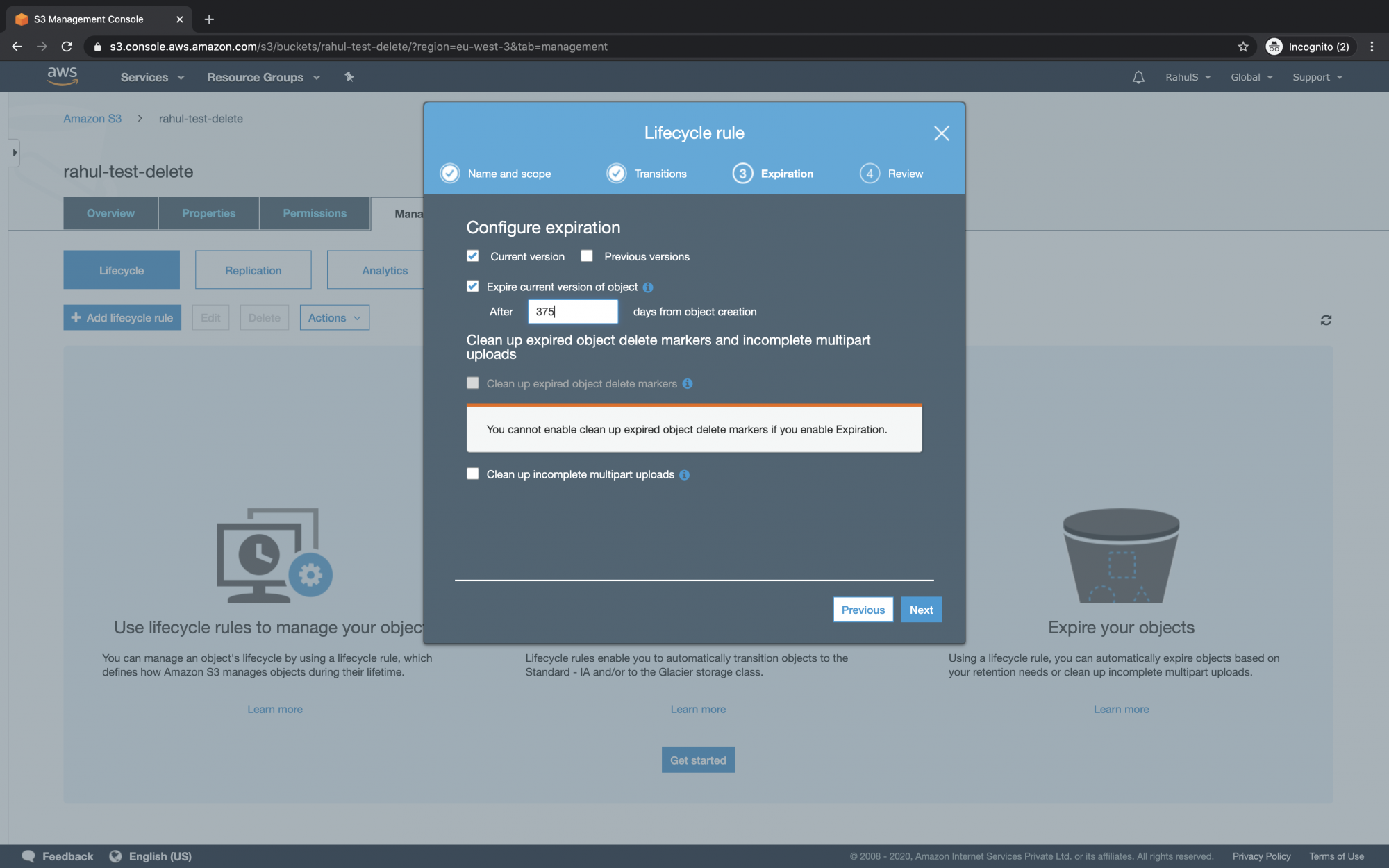
Review your configurations. If satisfied, acknowledge the terms and click “Save”.
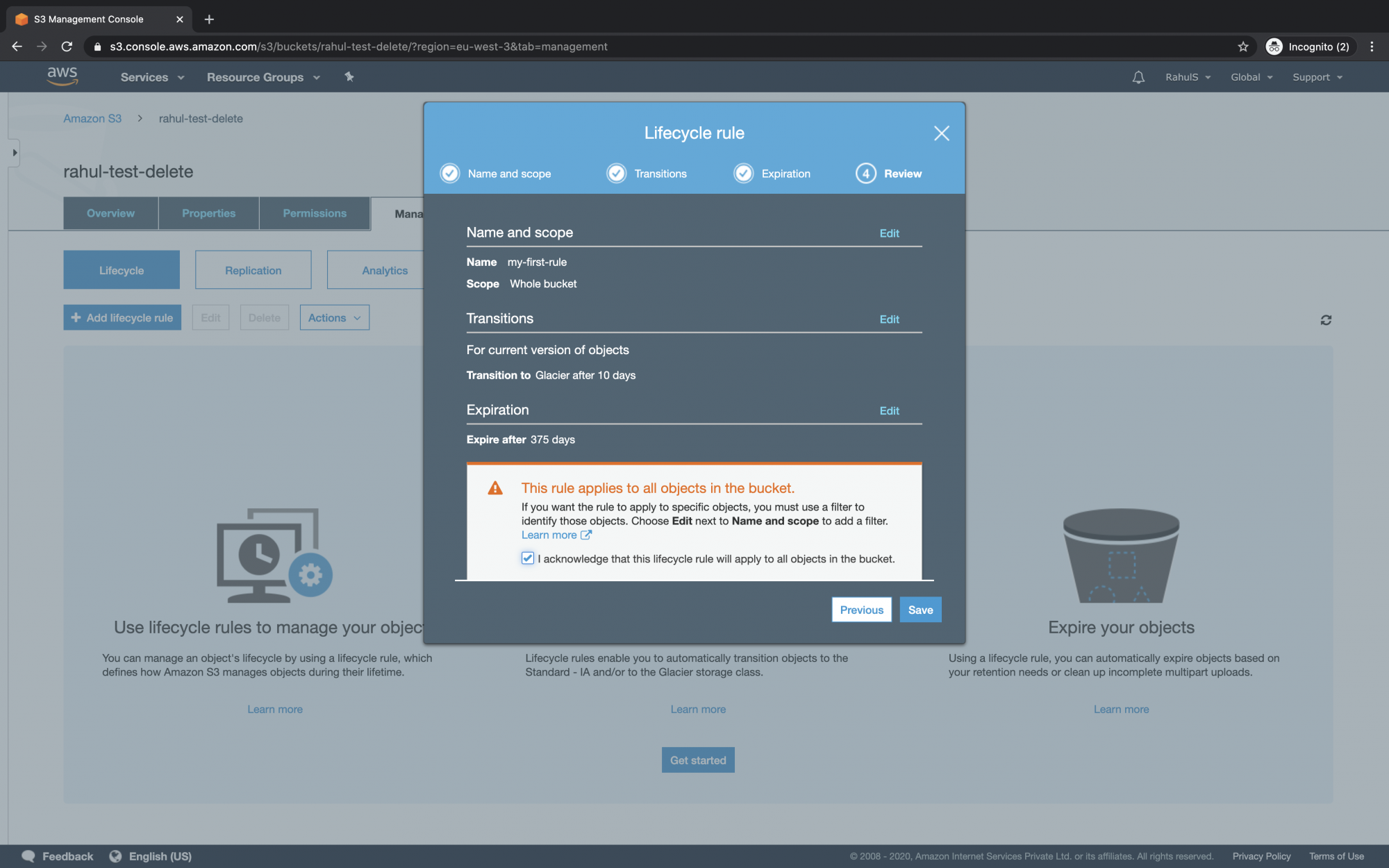
Conclusion
In this guide, you learned to create a Lifecycle Policy for your S3 bucket to automate object storage transitions to Glacier and manage their eventual expiration.
Frequently Asked Questions
What happens to objects after they transition to Glacier?
Objects transitioned to Glacier are stored at a lower cost. They can be retrieved, but retrieval times and potential fees vary depending on the chosen retrieval option.
Can I apply the same Lifecycle Policy to multiple S3 buckets?
No, Lifecycle Policies are configured individually for each bucket. However, similar rules can be manually configured for multiple buckets to achieve consistency.
What is the cost implication of enabling Glacier transitions?
While transitioning objects to Glacier reduces storage costs, it’s important to understand retrieval costs if you need to access those objects later. AWS provides a pricing calculator for more detailed cost analysis.
Can I modify or delete an existing Lifecycle Policy?
Yes, you can edit or delete existing Lifecycle Policies at any time. Simply navigate to the “Management” tab under your S3 bucket and update or remove policies as needed.