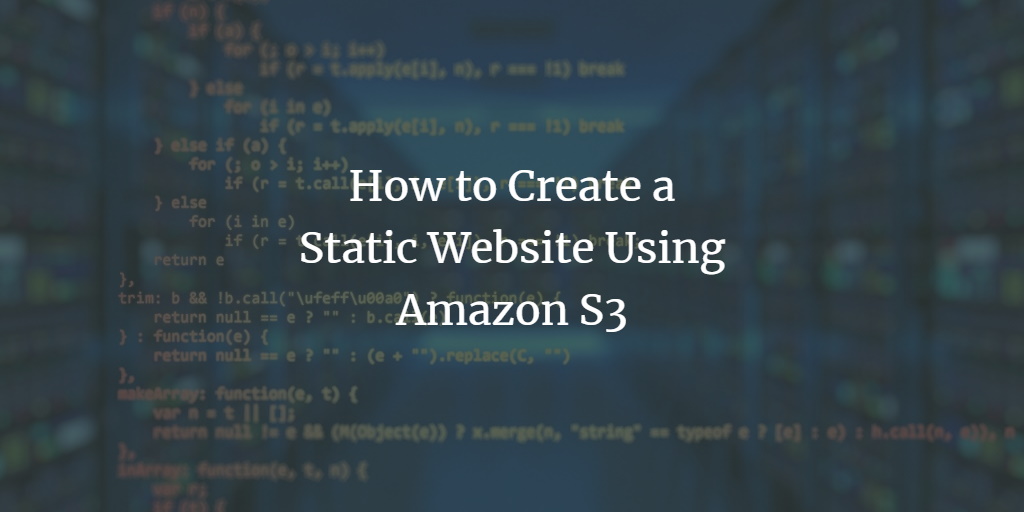Amazon Simple Storage Service (S3) is a scalable object storage service offered by Amazon Web Services (AWS), allowing you to store and retrieve any amount of data from anywhere on the web. Amazon S3 is highly durable and offers seamless access to data using HTTP/S. It’s particularly cost-effective for storing and serving static websites, given the pay-as-you-use model and the capabilities for high-speed retrieval.
Why Use Amazon S3 for Static Websites?
Amazon S3 provides an efficient way to create static websites without worrying about hosting infrastructure, domain management, or server upkeep. You get a highly durable and available solution that ensures data is safely stored across multiple facilities, minimizing the risk of data loss. With Amazon S3, your website gains the advantage of enterprise-level performance and scalability while keeping costs low.
Prerequisites
To create a static website on Amazon S3, you’ll need:
- An Amazon AWS account. You can use the free-tier account for this guide, which offers sufficient resources to host a simple static website.
Steps to Create a Static Website
This guide provides a step-by-step approach to hosting a static website on Amazon S3, including setting custom error pages and configuring access policies. A static website is composed solely of HTML, CSS, and JavaScript files, devoid of server-side logic, making it a secure and cost-effective choice.
Creating an S3 Bucket
Before hosting your website, you must create an S3 bucket.
- On your AWS Console, go to the S3 dashboard and click Create bucket.
- Provide a unique bucket name that follows DNS conventions, as bucket names are globally unique.
- Decide the level of access. For a publicly accessible website, uncheck Block all public access, and acknowledge the settings.
- Click Create bucket to finalize.
- Upload your website files to the S3 bucket.
Enabling Static Website Hosting
- Navigate to the Properties tab of your bucket, select Static website hosting, and choose Enable.
- Set up an index document (e.g., index.html) and an optional error document (e.g., error.html), then click Save changes.
Configuring Bucket Policy
To allow public read access to your site:
- Go to the Permissions tab and click Edit.
- Insert your bucket policy JSON, allowing public read access (s3:GetObject) for the objects.
- Save the changes.
Testing Your Website
After configuring the bucket policy, visit the endpoint URL provided in the S3 hosting settings. If everything is set up correctly, your website will display. Ensure the error pages respond appropriately when accessing non-existent URLs.
Conclusion
Amazon S3 is a powerful tool for web hosting, offering scalability and reliability at low costs. By following this guide, you’ve set up a basic static website on S3. This approach reduces infrastructure overhead while offering fast access to your web content.
Frequently Asked Questions
1. What is a static website?
A static website consists of fixed content coded in HTML and CSS, without any server-side scripting. It is simple and fast to serve over the internet, as the content does not change dynamically.
2. Why choose Amazon S3 for static web hosting?
Amazon S3 provides scalability, high availability, and low latency at an affordable cost. It’s ideal for static content hosting due to its pay-as-you-go pricing model and durability.
3. Can I secure my website on Amazon S3?
Yes, you can control access to your S3 buckets using bucket policies and identity access management (IAM) roles. It ensures only authorized users can view or modify your content.
4. How do I upload my website files to S3?
You can upload files using the AWS Management Console, AWS CLI, or AWS SDKs. Simply drag and drop your files in the S3 dashboard or use automation scripts for larger deployments.
5. Is there a cost associated with hosting on Amazon S3?
While S3 provides a free tier, costs can incur if you exceed the limits. Charges typically relate to storage, data transfer, and requests. Always review AWS pricing details for precise cost management.