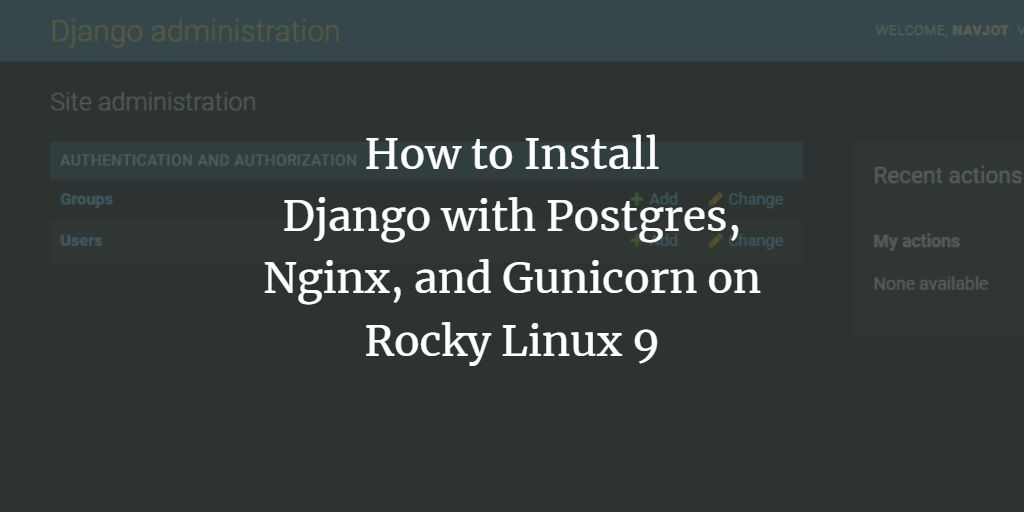Django is a robust Python framework for building dynamic websites and applications, adhering to the MVC (Model-View-Controller) architecture. By using Django, developers can accelerate the application development process as it handles most underlying tasks efficiently.
This guide provides step-by-step instructions to install Django on a Rocky Linux 9 server, create a demo project, and test its functionality.
Prerequisites
- A server running Rocky Linux 9.
- A non-root user with sudo privileges.
- A fully qualified domain name (FQDN) pointing to your server, e.g.,
django.example.com. - Ensure your server is up to date by executing the following command:
$ sudo dnf update
- Install essential utility packages (some may already be installed):
$ sudo dnf install wget curl nano unzip yum-utils -y
- Ensure SELinux is disabled.
Step 1: Configure Firewall
Start by configuring the Firewalld firewall provided by Rocky Linux.
$ sudo firewall-cmd --state running
To open necessary ports for Django (HTTP and HTTPS), execute:
$ sudo firewall-cmd --add-service=http --permanent
$ sudo firewall-cmd --add-service=https --permanent
Reload the firewall to apply changes.
$ sudo firewall-cmd --reload
Step 2: Install PostgreSQL and Utilities
To use Django with PostgreSQL, install Postgres 14:
$ sudo dnf install -y https://download.postgresql.org/pub/repos/yum/reporpms/EL-9-x86_64/pgdg-redhat-repo-latest.noarch.rpm
$ sudo dnf install -y postgresql14-server postgresql14-contrib postgresql14-devel python3-psycopg2
Initialize, enable, and start the PostgreSQL service:
$ sudo /usr/pgsql-14/bin/postgresql-14-setup initdb
$ sudo systemctl enable postgresql-14 --now
$ sudo systemctl status postgresql-14
Step 3: Configure PostgreSQL
Log in to PostgreSQL:
$ sudo -i -u postgres psql
Create a new database and user:
postgres=# CREATE DATABASE djangoapp;
postgres=# CREATE USER djangouser WITH ENCRYPTED PASSWORD 'dbpassword';
postgres=# GRANT ALL PRIVILEGES ON DATABASE djangoapp TO djangouser;
Exit PostgreSQL:
postgres=# \q
Step 4: Install Django
Install using pip
For common installation through pip and using a virtual environment:
$ mkdir ~/sampleproject
$ cd ~/sampleproject
$ python3 -m venv sample_env
$ source sample_env/bin/activate
(sample_env) $ pip install django
Verify the installation:
(sample_env) $ django-admin --version
When finished, deactivate the virtual environment:
(sample_env) $ deactivate
Step 5: Create a Sample Project
Setup a sample Django project:
$ mkdir ~/dj-sample
$ cd ~/dj-sample
$ python3 -m venv sample_proj
$ source sample_proj/bin/activate
(sample_proj) $ pip install wheel django psycopg2 psycopg2-binary
(sample_proj) $ django-admin startproject demoproject .
Modify the settings to include a generated SECRET_KEY and update database configurations:
(sample_proj) $ nano demoproject/settings.py
Step 11: Configure Nginx
To finalize the configuration, create and modify appropriate Nginx files:
$ sudo nano /etc/nginx/conf.d/django-gunicorn.conf
Conclusion
In this comprehensive guide, you have successfully installed Django along with Gunicorn and Nginx on a Rocky Linux 9 server. Additionally, you applied an SSL certificate for enhanced security.
FAQ
- What is Django?
- Django is a high-level Python web framework that encourages rapid development and clean, pragmatic design.
- Why use Gunicorn?
- Gunicorn is a Python WSGI HTTP server for UNIX, offering excellent solution to serve Django applications and manage multiple concurrent requests.
- Why do we need Nginx with Django?
- Nginx acts as a reverse proxy, providing security and performance benefits by handling static files and passing requests to Gunicorn.
- Is SSL necessary for Django?
- Yes, applying SSL encrypts the data flow between the server and clients, significantly enhancing security.
- Can I use another database besides PostgreSQL?
- Yes, Django supports multiple databases such as MySQL and SQLite. Configure accordingly in your settings file.