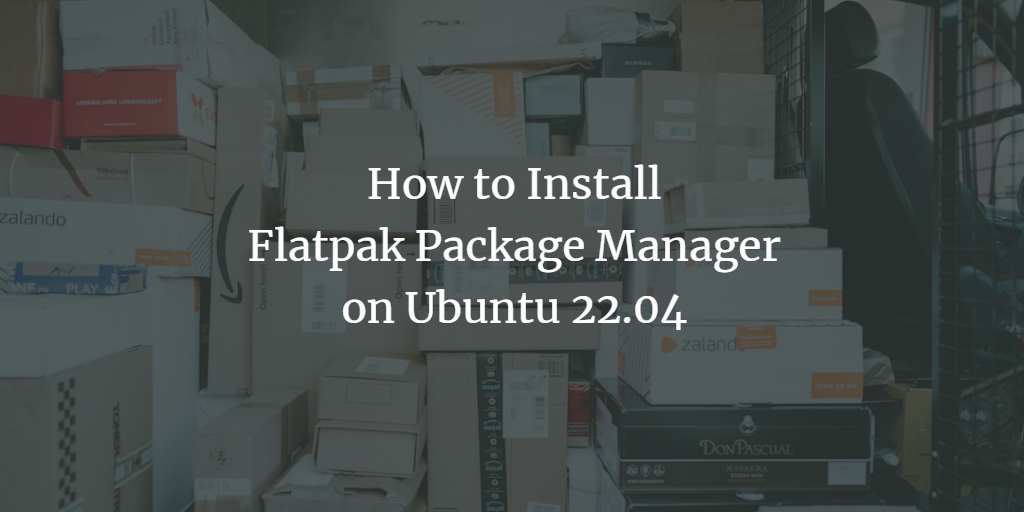Flatpak, formerly known as xdg-app, stands out as a versatile package management tool designed for the Linux operating system. It provides an efficient way to install and manage software with its exclusive repository, sparing you from dependency on other repositories. This self-contained system provides all necessary libraries and dependencies, ensuring seamless software installation. As a cross-distribution application deployment framework, it empowers developers to set up applications for all major Linux distributions with ease.
In this guide, we’ll walk you through the process of installing and using the Flatpak package management tool on Ubuntu 22.04.
Prerequisites
- A server running Ubuntu 22.04.
- A configured root password on the server.
Install Flatpak
The Flatpak package is readily available in the Ubuntu default repository. You can install it using the following command:
apt install flatpak -y
Once the Flatpak package installation is complete, verify its version with this command:
flatpak --version
If the installation is successful, you should see an output similar to:
Flatpak 1.12.7
Enable Flatpak Repository
To begin using Flatpak, add the Flatpak repository to your system with the command:
flatpak remote-add --if-not-exists flathub https://flathub.org/repo/flathub.flatpakrepo
After adding the repository, you can quickly search for and install applications through Flatpak.
Search for an Application Using Flatpak
Flatpak offers a search feature, allowing you to locate available applications via the command line interface. The syntax for searching an application is:
flatpak search application-name
For instance, to search for the Telegram application, execute the following command:
flatpak search telegram
Your search should yield results similar to:
Name Description Application ID Version Branch Remotes Telegram Desktop Fast. Secure. Powerful. org.telegram.desktop 4.3.1 stable flathub Telegram Desktop Webvi… Webview add-on that enables Telegram Desktop to show web content …telegram.desktop.webview 2.38.2 stable flathub Kotatogram Desktop Kotatogram Desktop messenger io.github.kotatogram 1.4.8 stable flathub LibreTrack Private, cross-platform package tracking app …roninyaroslav.libretrack 1.3.0 stable flathub Tangram Browser for your pinned tabs re.sonny.Tangram 1.4.2 stable flathub Bolls A web app for reading the Bible with full emphasis on the God`s Word… life.bolls.bolls 2.1.80 stable flathub Franz Messenger for the desktop com.meetfranz.Franz 5.9.1 stable flathub Delta Chat Delta Chat email-based messenger chat.delta.desktop v1.32.1 stable flathub
To search for Skype, use the command:
flatpak search skype
The output should look like:
Name Description Application ID Version Branch Remotes Skype Call and message skype users, with video chat support com.skype.Client 8.90.0.407 stable flathub Franz Messenger for the desktop com.meetfranz.Franz 5.9.1 stable flathub
Install Google Chrome Using Flatpak
First, locate the Google Chrome application by running:
flatpak search chrome
The output should resemble:
Name Description Application ID Version Branch Remotes Google Chrome The web browser from Google com.google.Chrome 107.0.5304.110-1 stable flathub Chromium Web Bro… The web browser from Chromium project org.chromium.Chromium 107.0.5304.110 stable flathub ungoogled-chromi… A lightweight approach to removing Google web service dependency …Eloston.UngoogledChromium 107.0.5304.110 stable flathub Google Chrome (u… The web browser from Google com.google.ChromeDev 109.0.5410.0-1 stable flathub CrosAdapta Chrome OS GTK theme …gtk.Gtk3theme.CrosAdapta 3.22 flathub PhotoQt Image Vi… View and manage images org.photoqt.PhotoQt 2.9.1 stable flathub Firestorm Viewer Client for accessing 3D virtual worlds …ormviewer.FirestormViewer 6.3.9.58205 stable flathub Joplin A free, open source note taking and to-do application, which can… net.cozic.joplin_desktop 2.8.8 stable flathub Google Play Musi… Run Google Play Music as a standalone desktop app …ymusicdesktopplayer.GPMDP 4.7.1 stable flathub Gabut Download M… Simple and Faster Download Manager …github.gabutakut.gabutdm 1.9.9 stable flathub Postman Postman is a complete API development environment. com.getpostman.Postman 10.1.2 stable flathub Boxy SVG Scalable Vector Graphics editor com.boxy_svg.BoxySVG 3.92.0 stable flathub
To install Google Chrome, utilize the application ID obtained from the above output:
flatpak install com.google.Chrome
On running the command, you should see something like:
Looking for matches…
Required runtime for com.google.Chrome/x86_64/stable (runtime/org.freedesktop.Platform/x86_64/22.08) found in remote flathub
Do you want to install it? [Y/n]: Y
com.google.Chrome permissions:
ipc network cups pcsc pulseaudio
wayland x11 devices file access [1] dbus access [2]
bus ownership [3] system dbus access [4] tags [5]
[1] /run/.heim_org.h5l.kcm-socket, host-etc, xdg-documents, xdg-download, xdg-music, xdg-pictures, xdg-run/dconf, xdg-run/pipewire-0,
xdg-videos, ~/.config/dconf:ro, ~/.config/kioslaverc
[2] ca.desrt.dconf, org.freedesktop.FileManager1, org.freedesktop.Notifications, org.freedesktop.secrets, org.gnome.SessionManager
[3] org.mpris.MediaPlayer2.chromium.*
[4] org.freedesktop.Avahi, org.freedesktop.UPower
[5] proprietary
ID Branch Op Remote Download
1. org.freedesktop.Platform.GL.default 22.08 i flathub < 131.0 MB
2. org.freedesktop.Platform.Locale 22.08 i flathub < 333.0 MB (partial)
3. org.freedesktop.Platform.openh264 2.2.0 i flathub < 944.3 kB
4. org.freedesktop.Platform 22.08 i flathub < 214.4 MB
5. com.google.Chrome stable i flathub < 100.1 MB
Proceed with these changes to the system installation? [Y/n]: Y
List Installed Applications
To see all installed applications, execute:
flatpak list
Your result will appear as follows:
Name Application ID Version Branch Installation Google Chrome com.google.Chrome 107.0.5304.110-1 stable system Freedesktop Platform org.freedesktop.Platform 22.08.3 22.08 system Mesa org.freedesktop.Platform.GL.default 22.1.7 22.08 system openh264 org.freedesktop.Platform.openh264 2.1.0 2.2.0 system
Run a Flatpak Application
Having installed Google Chrome, you can launch it by running:
flatpak run com.google.Chrome
The above command will open the Google Chrome application with its GUI.
Remove an Application Using Flatpak
To uninstall Google Chrome, execute:
flatpak uninstall com.google.Chrome
The process will output a sequence similar to:
ID Branch Op 1. com.google.Chrome stable r Proceed with these changes to the system installation? [Y/n]: Y
To clean up any unused applications, use this command:
flatpak uninstall --unused
Find Additional Flatpak Commands
For an overview of other Flatpak commands, type:
flatpak --help
You should see a list of commands like:
Usage: flatpak [OPTION…] COMMAND Builtin Commands: Manage installed applications and runtimes install Install an application or runtime update Update an installed application or runtime uninstall Uninstall an installed application or runtime mask Mask out updates and automatic installation pin Pin a runtime to prevent automatic removal list List installed apps and/or runtimes info Show info for installed app or runtime history Show history config Configure flatpak repair Repair flatpak installation create-usb Put applications or runtimes onto removable media Find applications and runtimes search Search for remote apps/runtimes Manage running applications run Run an application override Override permissions for an application make-current Specify default version to run enter Enter the namespace of a running application ps Enumerate running applications kill Stop a running application
Conclusion
Well done! You’ve successfully installed Flatpak on Ubuntu 22.04. This installation opens up a versatile alternative to APT, granting flexibility in managing your package collection. If you encounter any issues or have further questions, please feel free to reach out.
Frequently Asked Questions (FAQ)
- What is Flatpak?
- Flatpak is a package management tool for Linux that allows installation and management of software packages in a universal format across different distributions.
- Why should I use Flatpak over standard package managers?
- Flatpak provides a sandboxed environment, minimizing compatibility issues across distributions, and includes all dependencies, offering a streamlined installation process.
- Is Flatpak secure?
- Yes, applications run in isolation (sandbox), enhancing security by preventing unauthorized access to user data and system resources.
- How do I update Flatpak applications?
- Use the command
flatpak updateto update installed Flatpak packages to their latest versions. - Can I use Flatpak alongside other package managers?
- Absolutely! Flatpak operates independently and can be used alongside traditional package managers like APT or DNF.