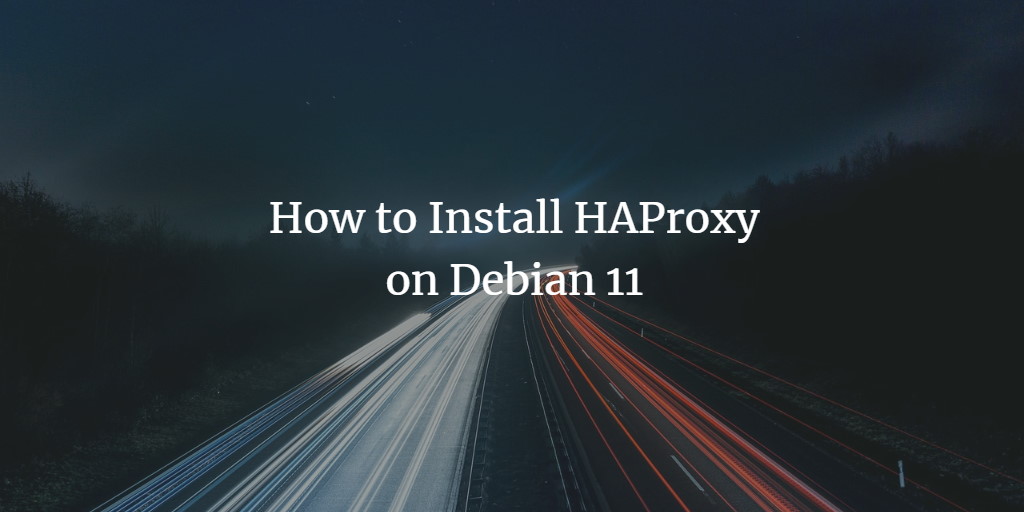HAProxy is a free, open-source solution renowned for its high availability and efficient load balancing, distributing network or application traffic across multiple servers to enhance processing performance and reliability. It’s a popular choice due to its impressive efficiency, reliability, and minimal memory and CPU footprint.
This guide will walk you through the installation and configuration of HAProxy on a Debian 11 system.
Prerequisites
- A Debian 11 server designated for HAProxy.
- Two Debian 11 servers to act as Apache backend servers.
- Configured root access on all servers.
Setup Backend Web Servers
Begin by setting up the two backend Apache servers needed for this tutorial.
On the first backend server, install Apache with:
apt-get install apache2 -y
Create a sample Apache index page using:
echo "<H1>Welcome to the first Apache Server</H1>" | tee /var/www/html/index.html
For the second backend server, again install Apache with:
apt-get install apache2 -y
Then create a similar sample index page:
echo "<H1>Welcome to the second Apache Server</H1>" | tee /var/www/html/index.html
After completing these steps, proceed to install HAProxy.
Install HAProxy
HAProxy is readily available in the Debian 11 default repository. Install it using:
apt-get install haproxy -y
After installation, start the HAProxy service and enable it to run on startup:
systemctl start haproxy systemctl enable haproxy
Configure HAProxy
Edit HAProxy’s configuration file to define the backend web servers:
nano /etc/haproxy/haproxy.cfg
Add the following configuration lines:
frontend apache_front
# Frontend listening port
bind *:80
# Set default backend
default_backend apache_backend_servers
# Enable X-Forwarded-For header
option forwardfor
# Define backend
backend apache_backend_servers
# Use roundrobin for traffic balancing
balance roundrobin
# Specify backend servers
server backend01 192.168.1.10:80 check
server backend02 192.168.1.11:80 check
Save and close the configuration file.
Note: Replace 192.168.1.10 and 192.168.1.11 with the IP addresses of your respective Apache backend servers.
Restart HAProxy to apply the changes:
systemctl restart haproxy
Check the status of HAProxy to ensure it’s running correctly:
systemctl status haproxy
Expected output:
? haproxy.service - HAProxy Load Balancer
Loaded: loaded (/lib/systemd/system/haproxy.service; enabled; vendor preset: enabled)
Active: active (running)
Docs: man:haproxy(1)
file:/usr/share/doc/haproxy/configuration.txt.gz
... (output truncated for brevity)
Verify HAProxy
With HAProxy configured and running, you can now test its functionality. Open a web browser and navigate to http://your-haproxy-ip. You’ll notice HAProxy routing requests to the backend servers sequentially as you refresh the page.
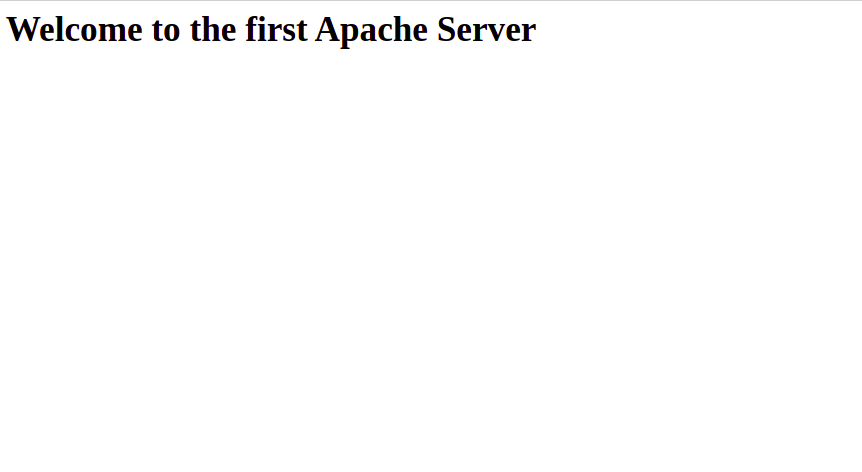
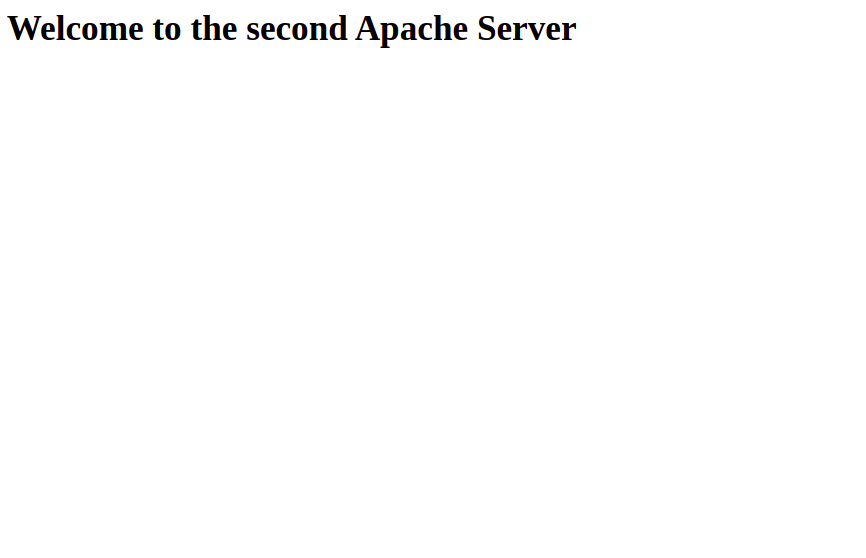
Conclusion
Congratulations! You’ve successfully installed and configured HAProxy on a Debian 11 system. HAProxy can now be deployed in your production environment to enhance web application performance and availability.
FAQ
1. What is HAProxy?
HAProxy is an open-source high availability and load balancing solution that efficiently distributes network and application traffic across servers.
2. Why should I use HAProxy?
HAProxy improves web application availability and performance by distributing requests among multiple servers, ensuring even load distribution and reliability with minimal resource usage.
3. Can I use HAProxy with servers other than Apache?
Yes, HAProxy can balance load for any TCP/HTTP application, not just Apache, making it versatile for various scenarios.
4. How can I monitor HAProxy after setup?
HAProxy provides statistics via a web interface, which can be enabled in the configuration file for real-time monitoring of active sessions and server health.