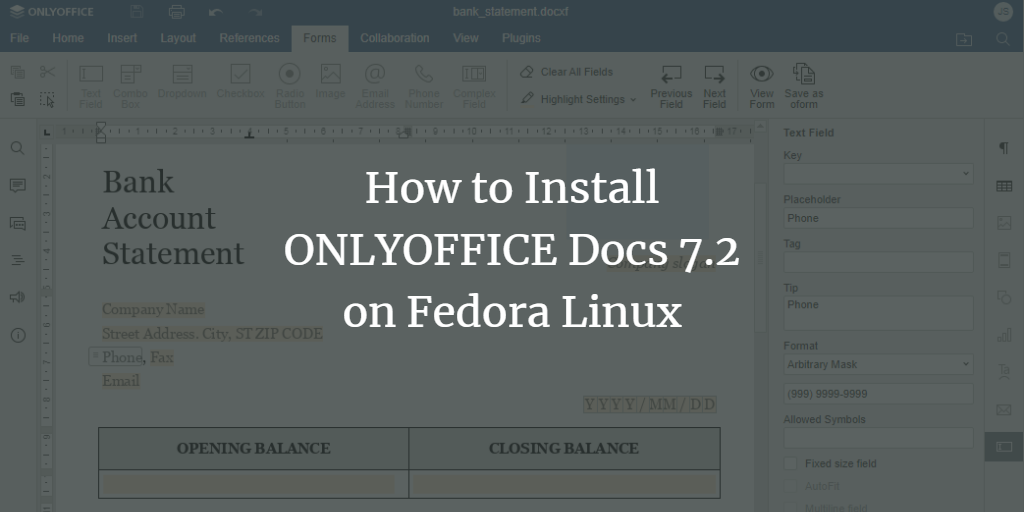ONLYOFFICE Docs is an open-source office suite distributed under the GNU AGPL v3.0 license. It includes collaborative editors for text documents, spreadsheets, and presentations, a form creator, and a PDF viewer. The suite uses OOXML as its core format.
ONLYOFFICE Docs seamlessly integrates with a variety of cloud services, including CMS frameworks like WordPress, Strapi, and Drupal; collaboration platforms such as ONLYOFFICE Workspace, Nextcloud, and Seafile; issue trackers like Jira and Redmine; as well as e-learning solutions such as Moodle, Chamilo, and HumHub.
In this guide, we will walk through the installation of the latest version of ONLYOFFICE Docs on Fedora Linux using Podman.
What’s New in ONLYOFFICE Docs 7.2
- Integrated plugin marketplace in the editors.
- Improved font handling, including support for the N’Ko script.
- New form field types: email address, phone number, complex field.
- Format settings for text fields: None, Digits, Letters, Arbitrary Mask, Regular Expression.
- Allowed symbols settings for text fields.
- Support for ligatures.
- New Dark Contrast theme.
- Hotkeys for Paste Special.
- Embedded OLE spreadsheets.
- Link to data range and 1904 date system in sheets.
- Updated Search and Replace functionalities.
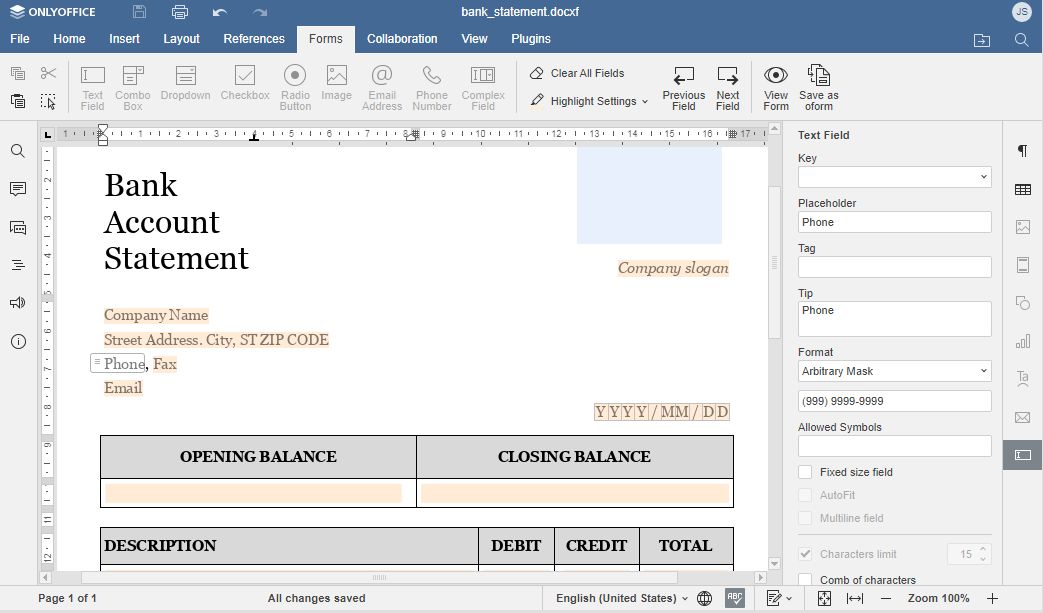
System Requirements
- CPU: Dual core 2 GHz or better
- 2 GB RAM or more
- At least 40 GB of free HDD space
- At least 4 GB of swap
- amd64 Linux distribution with kernel version 3.10 or later
Step 1: Install Podman
Podman is a tool for running and managing Linux containers. Install the latest Podman version with the following command:
sudo dnf -y install podman
Refer to the official installation instructions for more details.
Step 2: Run ONLYOFFICE Docs with Podman as a Root User
Create directories on your host machine to store container data:
sudo mkdir -p /app/onlyoffice/DocumentServer/logs \ /app/onlyoffice/DocumentServer/data \ /app/onlyoffice/DocumentServer/lib \ /app/onlyoffice/DocumentServer/db
Mount these directories using Podman and run ONLYOFFICE Docs. A rootless deployment is not recommended:
sudo podman run -i -t -d -p 80:80 -p 443:443 --restart=always \ -v /app/onlyoffice/DocumentServer/logs:/var/log/onlyoffice:Z \ -v /app/onlyoffice/DocumentServer/data:/var/www/onlyoffice/Data:Z \ -v /app/onlyoffice/DocumentServer/lib:/var/lib/onlyoffice:Z \ -v /app/onlyoffice/DocumentServer/db:/var/lib/postgresql:Z \ -u root onlyoffice/documentserver:latest
Verify the operation of ONLYOFFICE Docs using:
sudo podman exec $(sudo podman ps -q) sudo supervisorctl start ds:example
Alternative Installation: Build the ONLYOFFICE Docs Image
As a root user, clone the ONLYOFFICE Docs repository, navigate to the Docker-DocumentServer folder, and build the image in Podman:
git clone https://github.com/ONLYOFFICE/Docker-DocumentServer.git cd Docker-DocumentServer/ sudo podman build --tag onlyofficeds:podman -f ./Dockerfile
Alternative Installation: Build the ONLYOFFICE Docs Image with Buildah
Build the image from the Dockerfile using Buildah as a root user:
buildah bud --tag onlyofficeds:buildah -f ./Dockerfile
Step 3: Switch ONLYOFFICE Docs to HTTPS
Acquire certificates from certification centers or request them from Let’s Encrypt.
Install the onlyoffice.key and onlyoffice.crt files on your server and restart the ONLYOFFICE Docs container:
sudo mkdir /app/onlyoffice/DocumentServer/data/certs
sudo cp onlyoffice.crt /app/onlyoffice/DocumentServer/data/certs/
sudo cp onlyoffice.key /app/onlyoffice/DocumentServer/data/certs/
sudo chown -R 100108:100111 /app/onlyoffice/DocumentServer/data/certs/
sudo podman restart {container_id}
Once configured, launch your browser and navigate to https://localhost/welcome. If you need to test the editors first, click the “Go to test example” button. You will be directed to a page where you can create documents with sample content (avoid using this for sensitive files).
Congratulations! You are now ready to integrate ONLYOFFICE Docs with your existing platform and begin editing and co-authoring documents.
FAQ
1. Can I use ONLYOFFICE Docs on other Linux distributions?
Yes, ONLYOFFICE Docs can be deployed on any Linux distribution that meets the system requirements, such as Ubuntu or CentOS.
2. Is there any support for mobile devices?
ONLYOFFICE offers mobile applications for both iOS and Android devices, allowing users to view and edit documents on the go.
3. Can I integrate ONLYOFFICE Docs with my existing software?
Yes, ONLYOFFICE Docs supports integration with a variety of cloud services and platforms such as WordPress, Nextcloud, and others.
4. Are there any customization options available for editors?
Yes, you can customize the editors with various plugins by using the integrated plugin marketplace in ONLYOFFICE Docs 7.2.