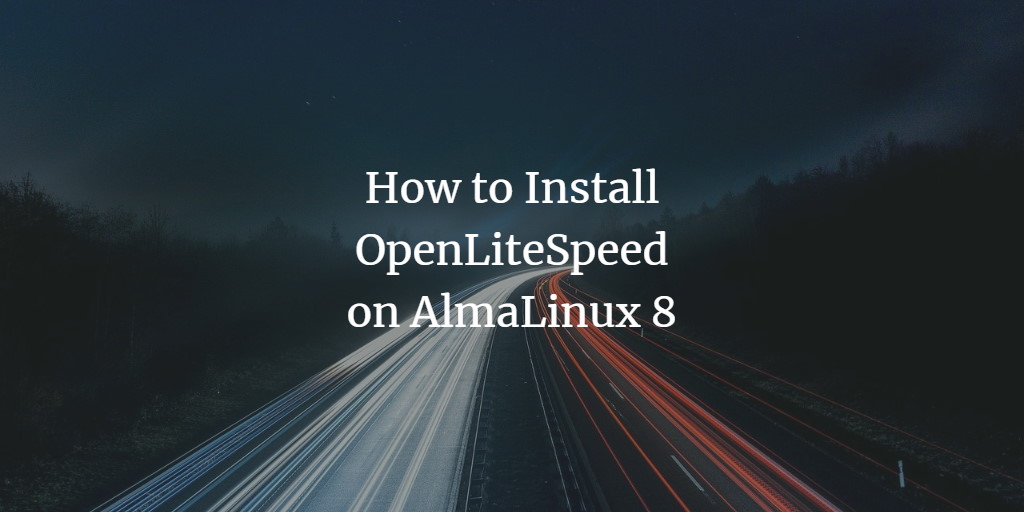OpenLiteSpeed is a free, open-source web server known for its high performance and unique features that enhance website administration and speed. With robust PHP processing capabilities and an intuitive administrative interface, OpenLiteSpeed allows you to manage your entire site efficiently from a single location.
This cross-platform web server runs seamlessly on various operating systems and is renowned for its lightning-fast capabilities. Under the LGPL license, you’re free to use, modify, or redistribute OpenLiteSpeed. Its vibrant community—built up over a decade—offers plenty of support on message boards and forums.
This guide will walk you through installing and configuring OpenLiteSpeed on an AlmaLinux 8 server, enabling you to enhance your web performance by reducing load times and boosting page speed.
Prerequisites
Before starting the installation, ensure you have the following:
- A server with AlmaLinux 8. Check our installation guide for reference.
- A non-root user account with sudo privileges.
Updating the System
Begin by updating your system to ensure all packages are current.
sudo dnf update
Install the necessary packages for OpenLiteSpeed installation.
sudo dnf install epel-release
Removing Apache HTTP Server
If Apache HTTP Server is installed on your server, remove it to avoid conflicts with OpenLiteSpeed.
sudo dnf remove "httpd*"
rm -rf /etc/httpd
rm -rf /usr/lib64/httpd
Verify Apache HTTP Server removal:
sudo systemctl status httpd
Installing OpenLiteSpeed Server
With a clean system, proceed to install OpenLiteSpeed. Start by setting up the repository.
sudo rpm -Uvh http://rpms.litespeedtech.com/centos/litespeed-repo-1.1-1.el8.noarch.rpm
Install OpenLiteSpeed:
sudo dnf update
sudo dnf install openlitespeed lsphp74
Confirm installation by typing Y and pressing Enter.
Check OpenLiteSpeed’s status:
sudo systemctl status lsws
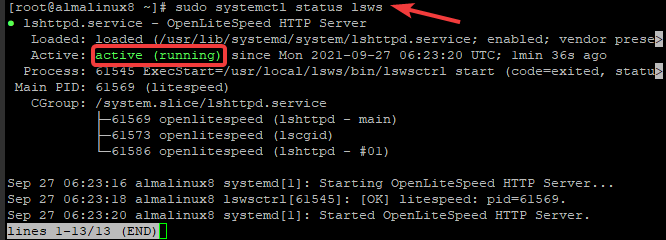
Change the default administrative password from “123456” to something more secure:
/usr/local/lsws/admin/misc/admpass.sh
Select your admin username or accept the default “admin”. Provide and verify the password.
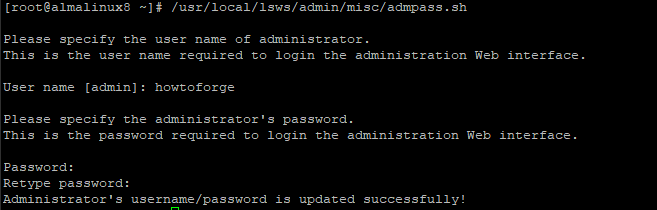
Configuring the Firewall
To allow traffic to OpenLiteSpeed, open the appropriate ports for the admin panel (8088) and default webpage (7080).
firewall-cmd --zone=public --permanent --add-port=8088/tcp
firewall-cmd --zone=public --permanent --add-port=7080/tcp
Reload the firewall to apply changes:
sudo firewall-cmd --reload
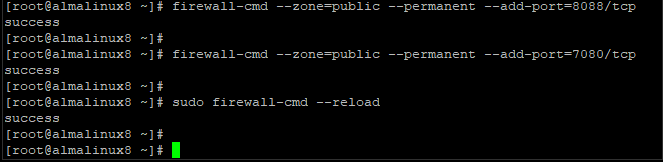
Testing the OpenLiteSpeed Installation
To start using OpenLiteSpeed, open your browser and enter http://your_server_ip:8088/, replacing your_server_ip with your actual server IP. You should see the OpenLiteSpeed default page:
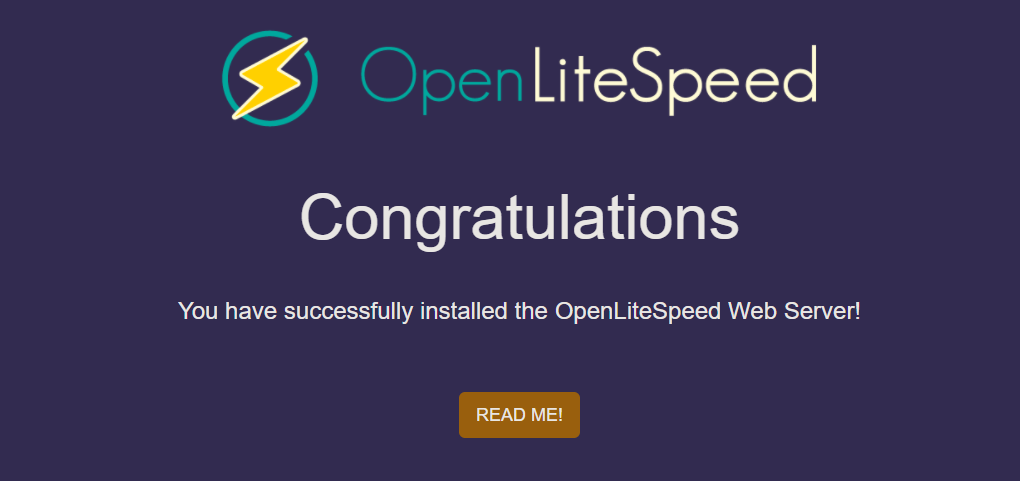
Access the admin interface using HTTPS with port 7080.
http://your_server_ip:7080
You may encounter a Your connection is not private error due to missing SSL certificates. Click Advanced and proceed.
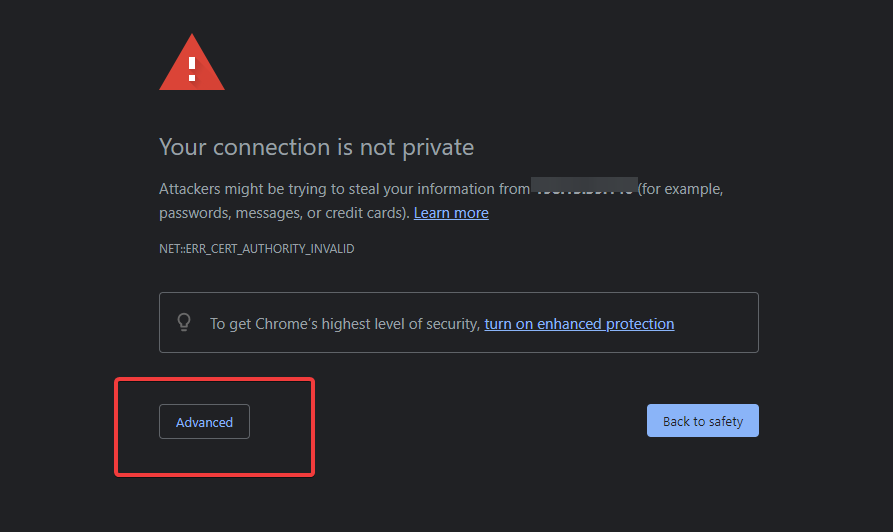
Click Proceed to … (unsafe) to continue:
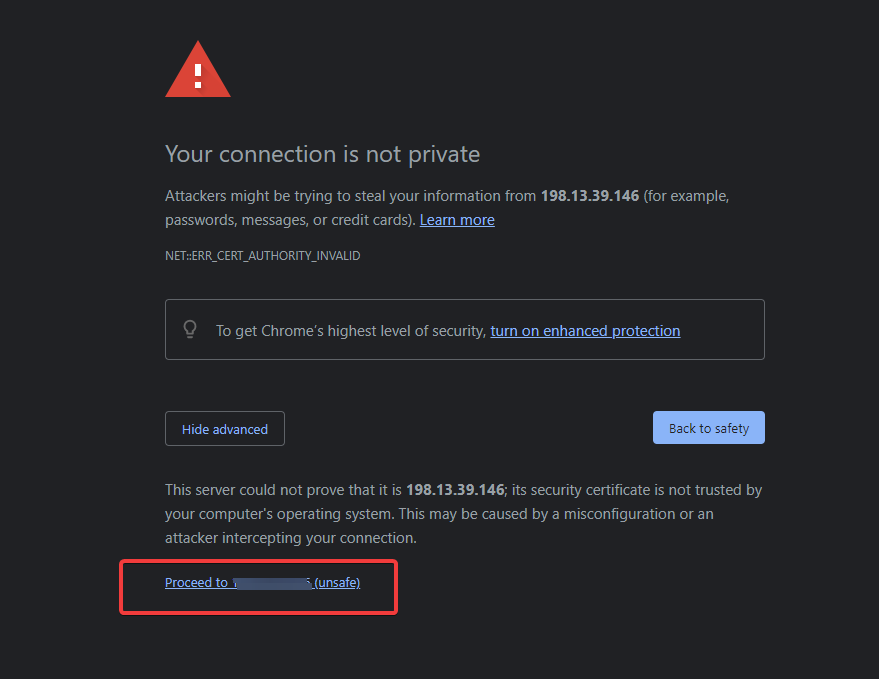
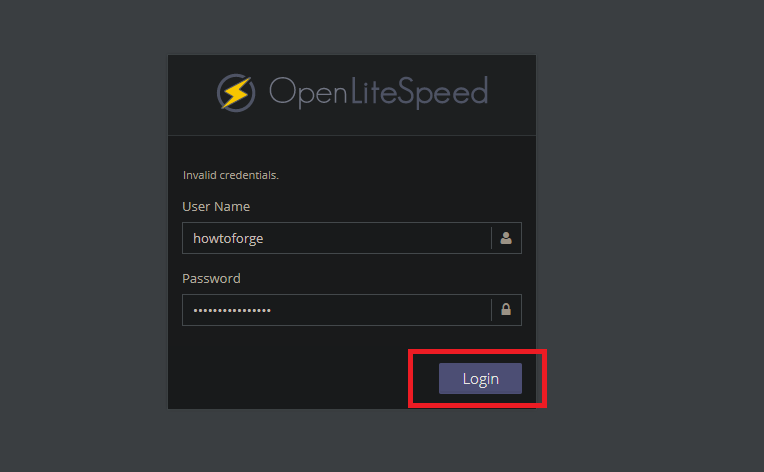
After successful login, you’ll have access to the OpenLiteSpeed admin panel, where you can manage domains and settings:
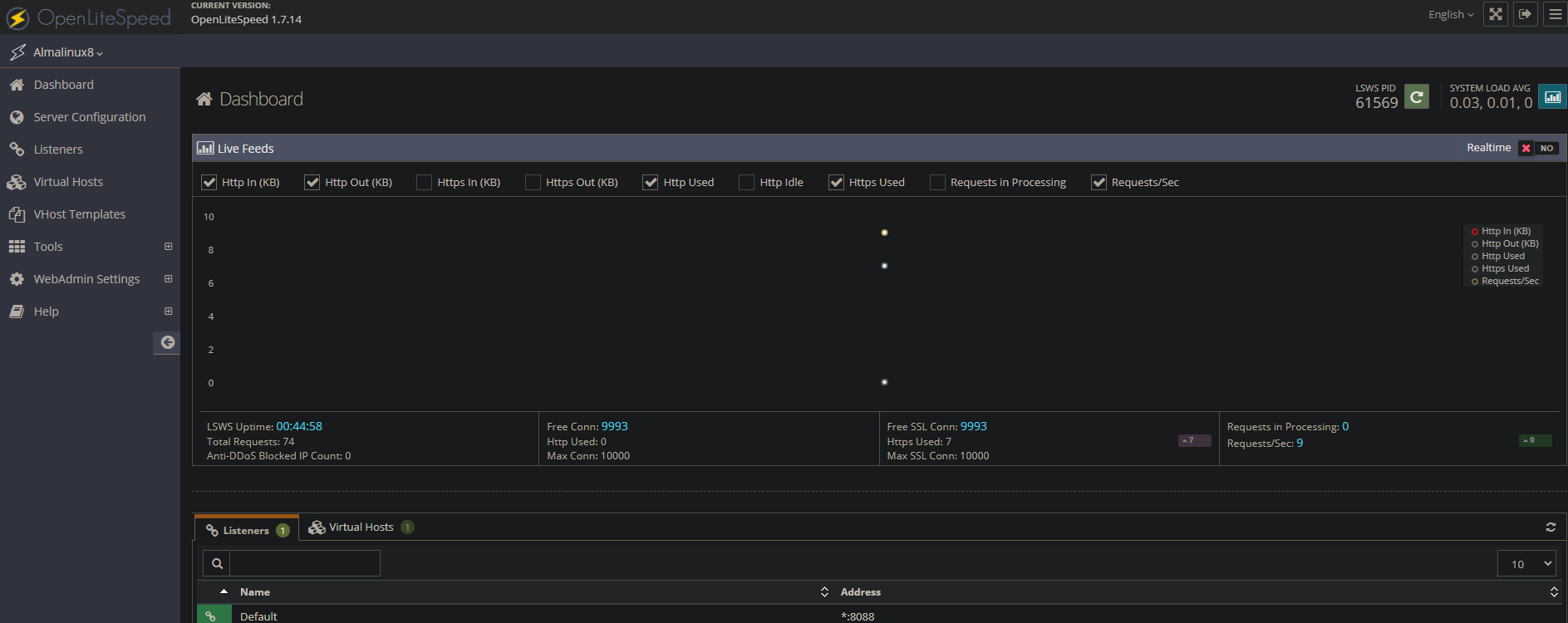
Congratulations, you have successfully installed OpenLiteSpeed on your AlmaLinux 8 server! For further information, check the official OpenLiteSpeed documentation.
Conclusion
We’ve replaced Apache HTTP Server with OpenLiteSpeed on our AlmaLinux 8 server. With this installation, you’ve gained insight into OpenLiteSpeed’s basic setup. However, there’s much more to explore regarding its features and functionalities.
FAQ
- What is OpenLiteSpeed?
OpenLiteSpeed is a high-performance, open-source web server offering enhanced management features and fast processing speeds. - Can I install OpenLiteSpeed on other operating systems?
Yes, OpenLiteSpeed is cross-platform and can be installed on various operating systems. - Why should I remove Apache before installing OpenLiteSpeed?
Removing Apache ensures there are no port conflicts and unwanted service complications with OpenLiteSpeed. - How can I secure the OpenLiteSpeed interface?
Set a strong administrative password and consider implementing SSL certificates for encrypted connections. - Where can I find more support for OpenLiteSpeed?
Visit the official OpenLiteSpeed documentation and community forums for additional help.