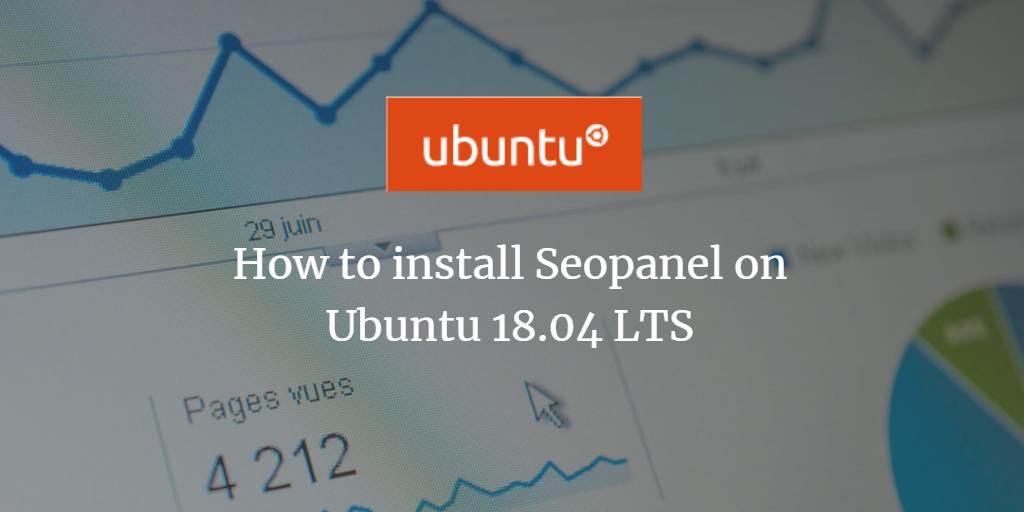Seo Panel is a free and open-source SEO control panel application designed to help manage the search engine optimization of your websites. Equipped with the latest SEO tools, Seo Panel enables you to enhance and monitor your site’s performance. One notable feature is its automatic directory submission tool, which allows you to submit your websites to major free and paid internet directories.
Key Features
- Site auditor and webmaster tool.
- Meta Tag Generator and Backlink checker.
- Available in 30 languages.
- Tools include Keyword Position Checker, Backlinks Checker, MOZ Rank Checker, and Search Engine Saturation Checker.
This guide will walk you through installing Seo Panel on Ubuntu 18.04 LTS.
Requirements
- A server running Ubuntu 18.04.
- A non-root user with sudo privileges.
Getting Started
Firstly, update your system to the latest version using:
sudo apt-get update -y
sudo apt-get upgrade -y
After updating, restart your system to implement the changes.
Install Apache, MariaDB, and PHP
Install Apache, MariaDB, PHP, and necessary PHP modules by executing:
sudo apt-get install apache2 mariadb-server php7.2 php7.2-mysql php7.2-curl php7.2-json php7.2-cgi libapache2-mod-php7.2 php7.2-xmlrpc php7.2-gd php7.2-mbstring php7.2 php7.2-common php7.2-xmlrpc php7.2-soap php7.2-xml php7.2-intl php7.2-cli php7.2-ldap php7.2-zip php7.2-readline php7.2-imap php7.2-tidy php7.2-recode php7.2-sq php7.2-intl unzip wget -y
Edit the php.ini file:
sudo nano /etc/php/7.2/apache2/php.ini
Modify the following settings:
memory_limit = 300M
upload_max_filesize = 200M
max_execution_time = 400
date.timezone = Asia/Kolkata
After saving your changes, restart Apache and MariaDB and ensure they start on boot with:
sudo systemctl restart apache2
sudo systemctl restart mariadb
sudo systemctl enable apache2
sudo systemctl enable mariadb
Configure MariaDB
To secure MariaDB, run:
sudo mysql_secure_installation
Follow the prompts to set a root password, remove anonymous users, disable remote root logins, and remove the test database.
Access the MariaDB shell:
mysql -u root -p
Create a database and user for Seo Panel:
MariaDB [(none)]> CREATE DATABASE seopaneldb;
MariaDB [(none)]> CREATE USER seopanel;
Grant necessary privileges:
MariaDB [(none)]> GRANT ALL PRIVILEGES ON seopaneldb.* TO 'seopanel'@'localhost' IDENTIFIED BY 'mypassword';
MariaDB [(none)]> FLUSH PRIVILEGES;
MariaDB [(none)]> exit
Install Seo Panel
Download the latest version of Seo Panel:
wget https://excellmedia.dl.sourceforge.net/project/seopanel/Seopanel.v3/seopanel.v.3.16.0.zip
Extract the downloaded package:
unzip seopanel.v.3.16.0.zip
Move the extracted directory to the Apache web root:
sudo cp -r seopanel /var/www/html/
Set appropriate permissions:
sudo chown -R www-data:www-data /var/www/html/seopanel
sudo chmod -R 755 /var/www/html/seopanel
Configure Apache for Seo Panel
Create an Apache virtual host for Seo Panel:
sudo nano /etc/apache2/sites-available/seopanel.conf
Add the following configuration:
<VirtualHost *:80>
ServerAdmin admin@example.com
DocumentRoot /var/www/html/seopanel
ServerName example.com
<Directory /var/www/html/seopanel/>
Options FollowSymlinks
AllowOverride All
Require all granted
</Directory>
ErrorLog ${APACHE_LOG_DIR}/seopanel_error.log
CustomLog ${APACHE_LOG_DIR}/seopanel_access.log combined
</VirtualHost>
Replace example.com with your domain name. Enable the virtual host and rewrite module, then restart Apache:
sudo a2ensite seopanel
sudo a2enmod rewrite
sudo systemctl restart apache2
Access Seo Panel
Seo Panel is now ready. Visit http://example.com in your web browser to access the web interface.
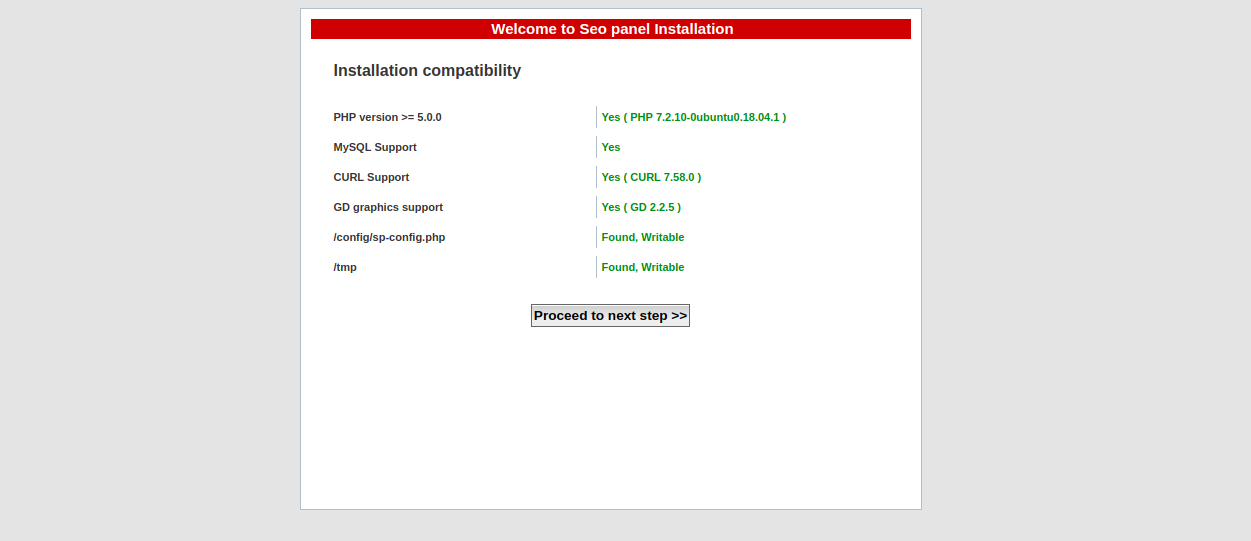
Once all requirements are validated, click on Proceed to the next step:
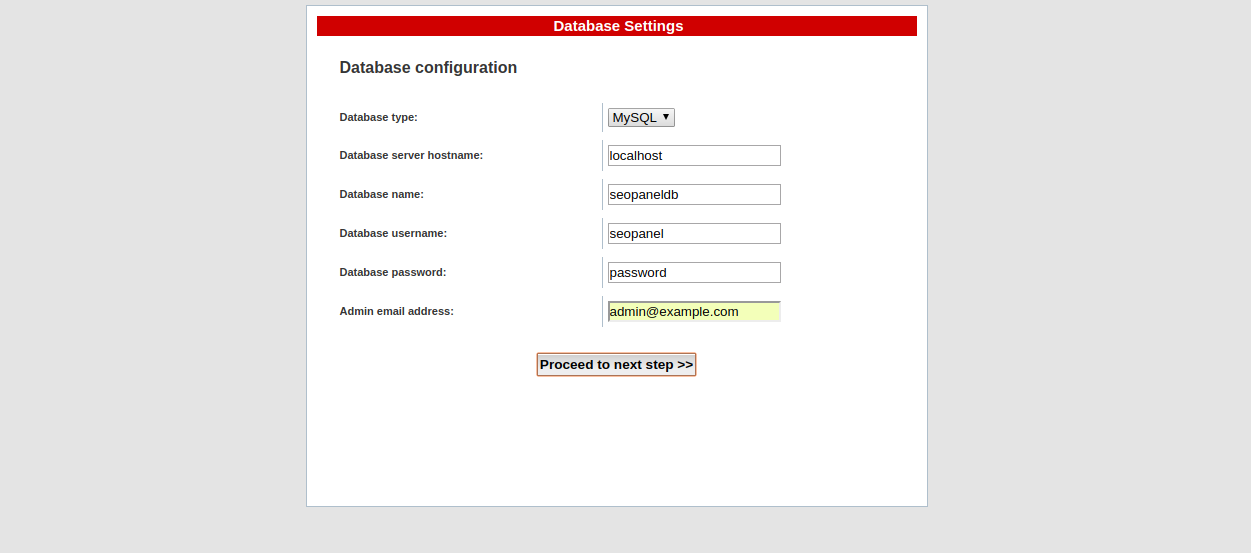
Provide the database details and click Proceed to next step. Upon successful installation, you’ll see:
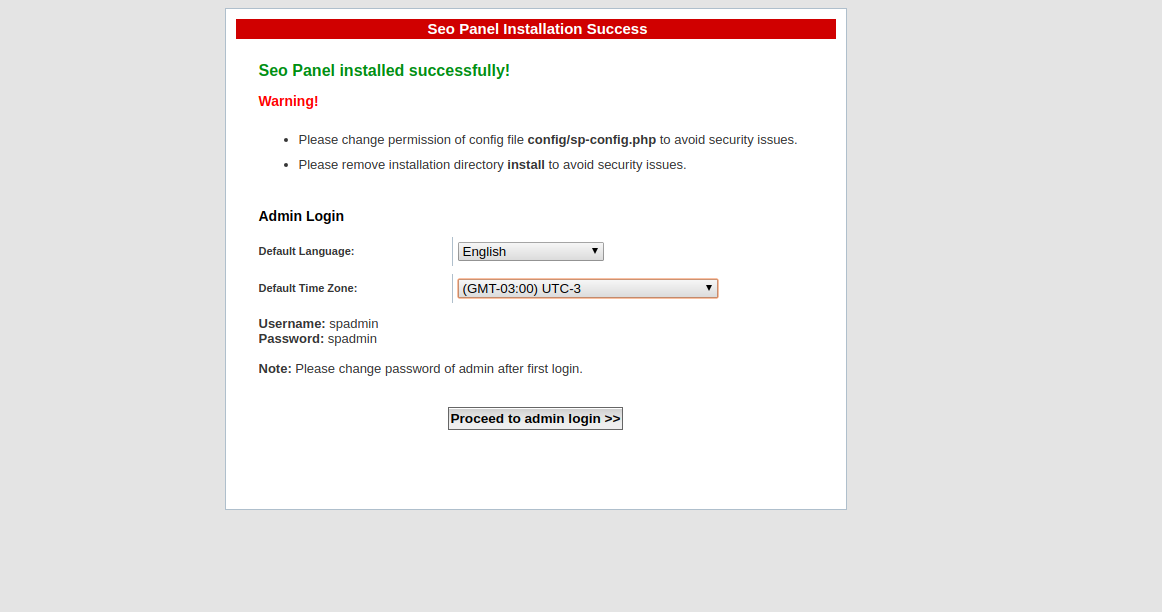
Click on Proceed to admin login to reach the Seo Panel dashboard:
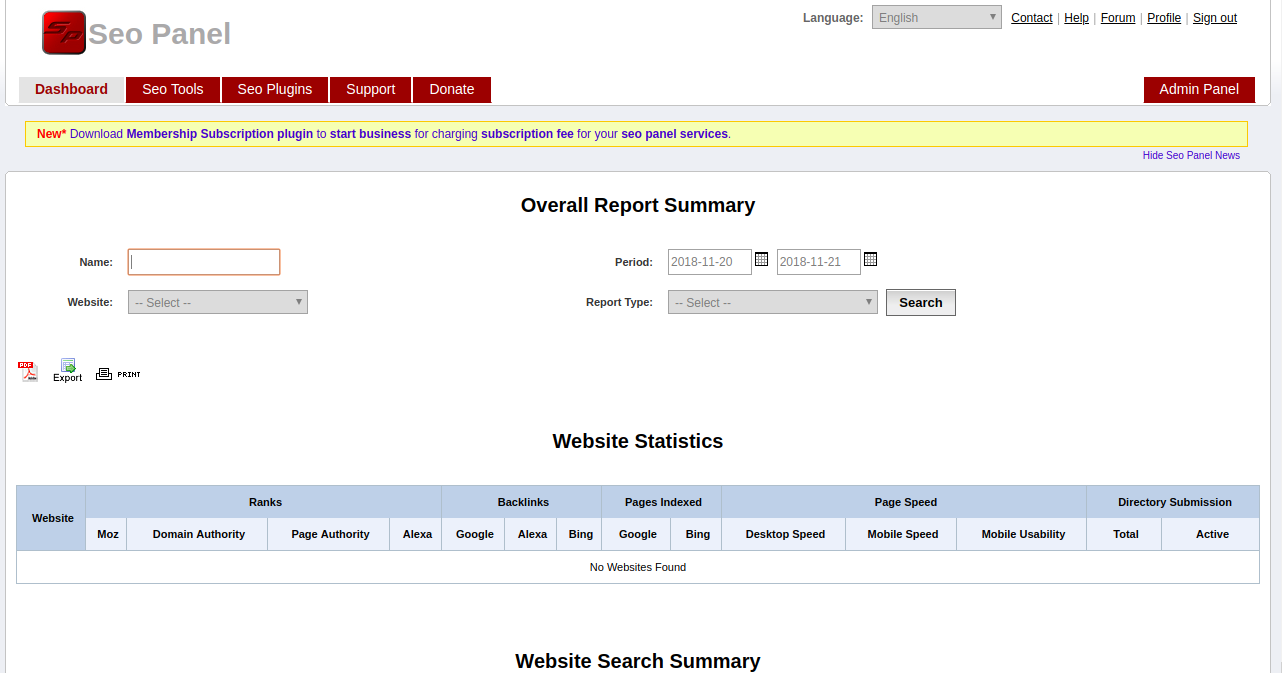
Congratulations! You have successfully installed Seo Panel on Ubuntu 18.04. You can now manage your website’s search engine optimization effectively. Feel free to ask any questions you might have.
FAQ
Do I need a specific version of PHP to run Seo Panel?
Yes, the guide specifies using PHP 7.2. Ensure that your server supports this version.
How can I secure my Seo Panel installation?
Ensure your MariaDB is secured by following the steps in the “Configure MariaDB” section. Also, regularly update Seo Panel and system packages.
Can I use a different database instead of MariaDB?
While this guide uses MariaDB, you can use MySQL as an alternative. Ensure compatibility when choosing another database system.