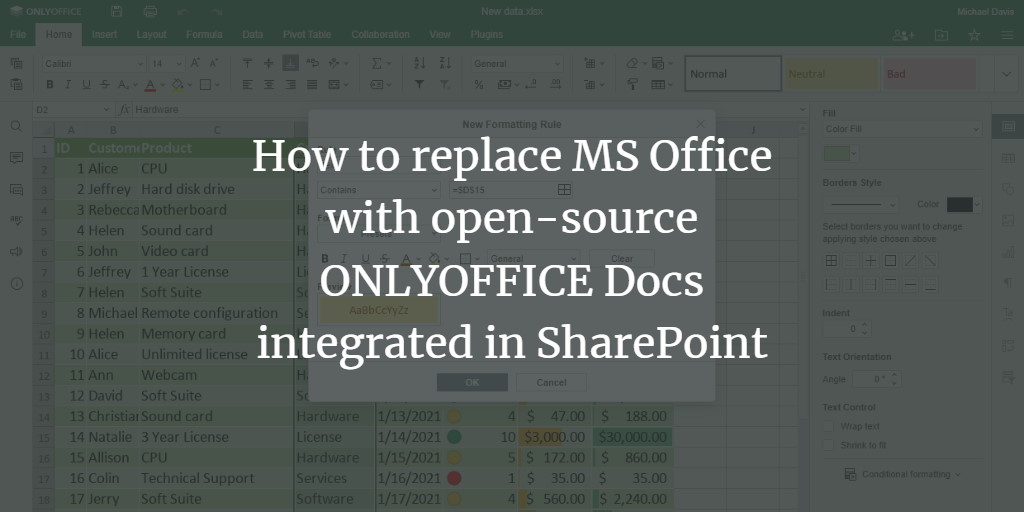ONLYOFFICE Docs
is an open-source office suite distributed under GNU AGPL v3.0. It comprises web-based viewers and collaborative editors for
text documents, spreadsheets, and presentations highly compatible with OOXML formats.
ONLYOFFICE Docs can be integrated with various cloud services such as Nextcloud, ownCloud, Seafile, Alfresco, Plone, and
more, or it can be embedded into your own solution. It also forms a part of the complete productivity solution
ONLYOFFICE Workspace.
If you’re considering transitioning from MS Office but prefer a gradual shift, you might want to explore using ONLYOFFICE
Docs within the SharePoint content management system. This integration enables seamless editing and collaboration on docx,
xlsx, and pptx files directly within SharePoint.
In this guide, we’ll demonstrate how to integrate ONLYOFFICE Docs with SharePoint using WOPI, the Web Application Open
Platform Interface protocol designed to standardize the integration process.
What’s new in ONLYOFFICE Docs 6.4
- 125% and 175% scaling options for comfortable work on small HDPI monitors.
- Chart styles that are color-blind-friendly with patterns to indicate different segments.
- Use of conditional formatting to highlight trends.
- Introduction of sparklines for depicting trends in a series of values.
- Simplified data import from txt and csv files.
- New autocorrect feature for automatically converting links and local paths into hyperlinks.
- Option to assign a macro to activate upon clicking a graphic object.
- Presets for Freeze Panes.
- Efficiently delete or resolve comments reviewed with a few clicks.
- Convert text to a table and vice versa with ease using the Text to Table option.
- Access to Version History in presentations.
- WOPI support integration.
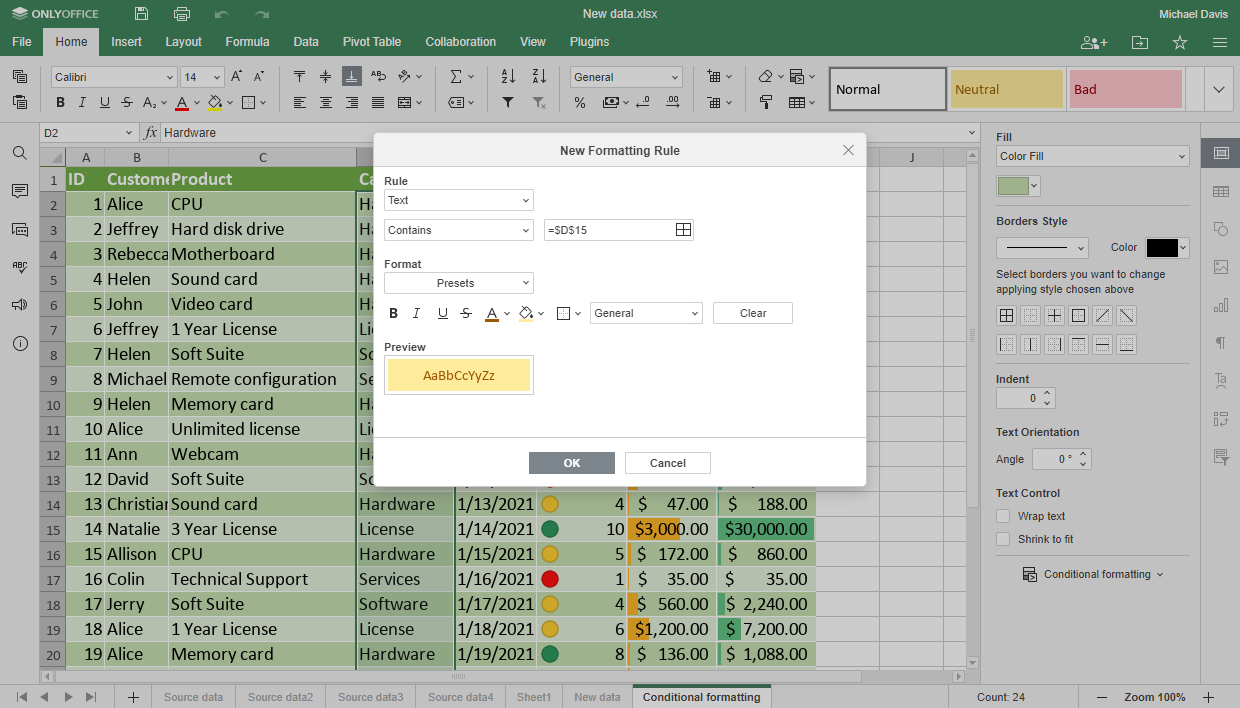
Step 1: Install ONLYOFFICE Docs v.6.4
The simplest method to install the latest version of the suite along with all needed dependencies is via Docker. Use the
following command:
sudo docker run -i -t -d -p 80:80 --restart=always onlyoffice/documentserver
For comprehensive installation instructions, refer to
this HowtoForge tutorial.
If ONLYOFFICE Docs is already installed, upgrade to version 6.4 using the instructions provided
here.
Step 2: Launch SharePoint server
Open the SharePoint Management Shell console and configure the requisite WOPI zone with the command:
Set-SPWOPIZone -Zone "external-http"
ONLYOFFICE Document Server defaults to using the external-http parameter.
Step 3: Check WOPI bindings
Verify if there are existing WOPI bindings to other document types on your current farm using the command:
Get-SPWOPIBinding
Remove these bindings, if present:
Remove-SPWOPIBinding -All:$true
Step 4: Create new bindings
Create new bindings for default actions as per file types. Use the following command to bind all file types:
New-SPWOPIBinding -ServerName ip_or_domain.com:port
To bind specific file types, use:
New-SPWOPIBinding -ServerName ip_or_domain.com:port -Extension DOCX
If SSL is not in use, append -AllowHTTP to the command.
That’s it! You’re all set to edit and co-author documents within SharePoint using ONLYOFFICE Docs. Simply select a file type
you have bound to initiate editing.
Frequently Asked Questions (FAQ)
1. What is WOPI, and why is it important for this integration?
WOPI, or the Web Application Open Platform Interface, is a protocol designed to standardize the integration of web-based applications with document services. This allows applications like ONLYOFFICE Docs to be seamlessly integrated with platforms such as SharePoint.
2. Can I integrate ONLYOFFICE Docs with platforms other than SharePoint?
Yes, ONLYOFFICE Docs can also be integrated with various cloud services like Nextcloud, ownCloud, Seafile, and others. Additionally, it can be embedded into custom solutions.
3. Is Docker the only way to install ONLYOFFICE Docs?
While Docker is the recommended method for installation due to its simplicity and ability to handle dependencies, there are other methods available. However, using Docker ensures a smoother and more efficient installation process.
4. Do I need to update my current ONLYOFFICE Docs setup?
If you are already running ONLYOFFICE Docs but not on the latest version, it’s advisable to update to version 6.4 to take advantage of the latest features and improvements.
5. How secure is the integration between ONLYOFFICE Docs and SharePoint?
The integration is secure, especially if SSL is used. Ensure all configurations follow best practices for enhanced security.