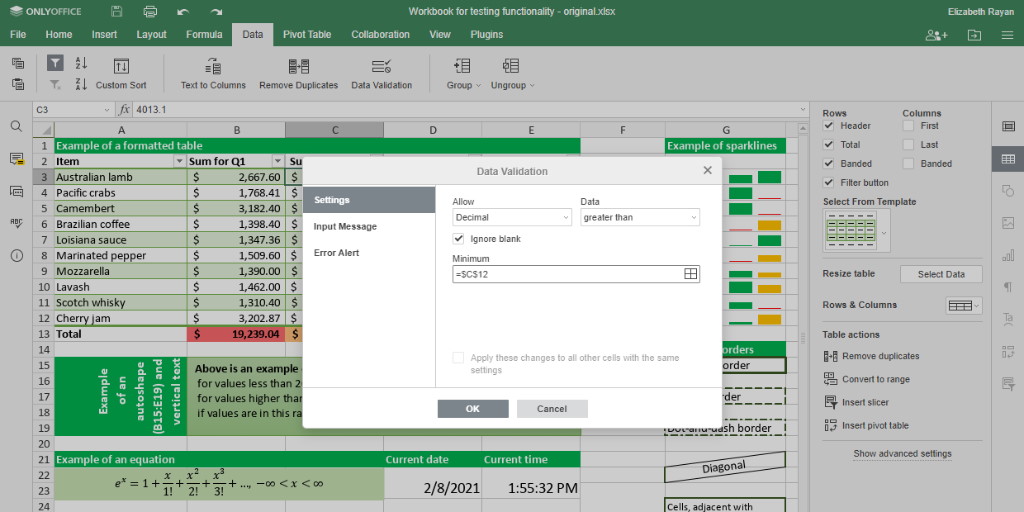ONLYOFFICE Docs is an open-source office suite distributed under GNU AGPL v3.0. It includes web-based collaborative editors for text documents, spreadsheets, and presentations that are highly compatible with OOXML formats (docx, xlsx, pptx).
ONLYOFFICE Docs can be integrated with various cloud storage platforms such as Nextcloud, ownCloud, Seafile, Alfresco, HumHub, and Plone. It can also be embedded into your own solution or used with ONLYOFFICE Groups, a free open-source collaboration platform under Apache 2.0. The complete solution is available as ONLYOFFICE Workspace.
In this tutorial, you’ll learn how to update the Docker version of ONLYOFFICE Docs. If you’re new to ONLYOFFICE Docs, you might want to learn how to install the suite on your Ubuntu machine by following this guide.
What’s New in ONLYOFFICE Docs 6.2
- Data validation settings to control parameter entries in cells by other users.
- Table of Figures to organize illustrations and facilitate navigation within documents.
- Slicers for Pivot tables to indicate the filtering state for easily understanding displayed data.
- Capability to set a custom number format for cells.
- New functions: GROWTH, TREND, LOGEST, UNIQUE, MUNIT, and RANDARRAY.
- Enhanced proofing options in presentations for selective autocorrect usage as you type.
- New interface languages: Belarusian, Catalan, Greek, Lao, and Romanian.
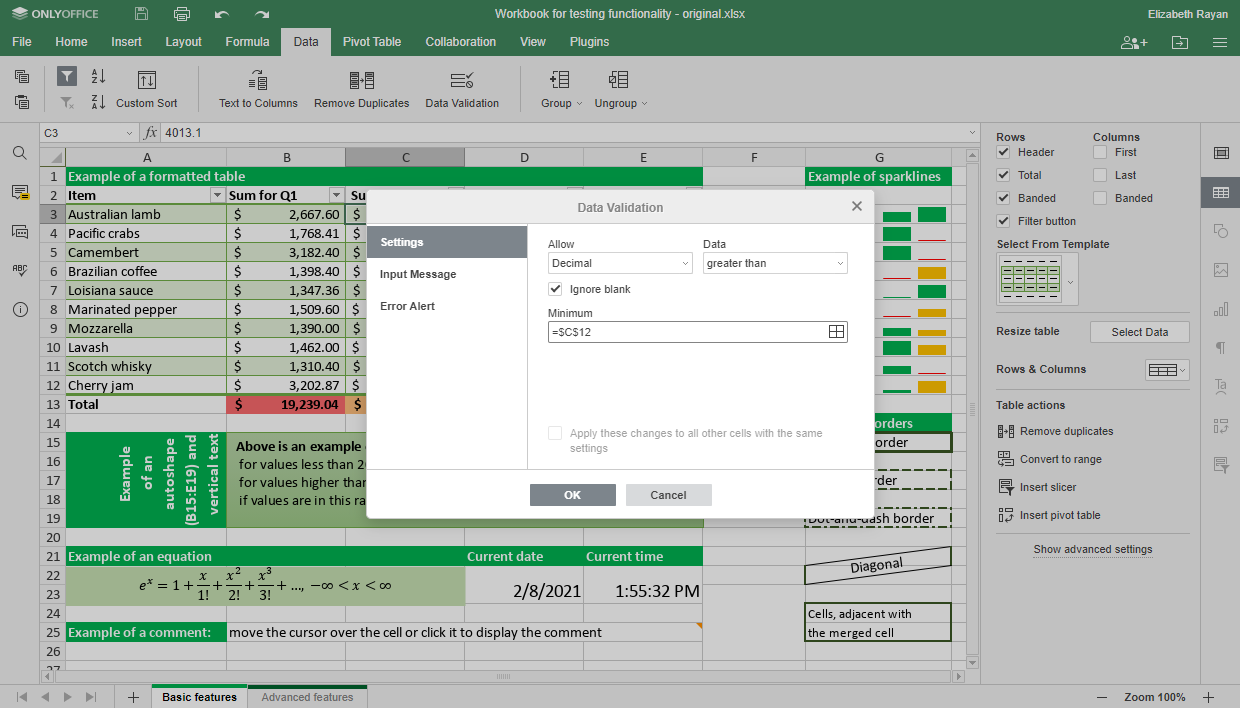
Updating the Docker Version of ONLYOFFICE Docs
Step 1: Shut Down ONLYOFFICE Docs
sudo docker exec {{DOCUMENT_SERVER_ID}} documentserver-prepare4shutdown.sh
In this script, {{DOCUMENT_SERVER_ID}} stands for the current ONLYOFFICE Docs container name or ID. To find it, use the following Docker command:
sudo docker ps -a
Step 2: Ensure All Container Volumes are Mounted
sudo docker inspect --format='{{range $p,$conf:=.HostConfig.Binds}}{{$conf}};{{end}}' {{DOCUMENT_SERVER_ID}}
Step 3: Stop the Current ONLYOFFICE Docs Docker Container
sudo docker stop {{DOCUMENT_SERVER_ID}}
Step 4: Download the Latest ONLYOFFICE Docs Image
docker pull onlyoffice/documentserver:latest
Step 5: Run the New Image with the Same Map Paths
sudo docker run -i -t -d -p 80:80 --restart=always \
-v /host_folder:/volume \
-v /host_folder:/volume onlyoffice/documentserver
Run the new image with the folder paths mapped exactly as they were for the previous version. Specify the -v option arguments by replacing the
/host_folder:/volume values with the actual paths.
If the previous version of ONLYOFFICE Docs was configured with a different port or HTTPS, adjust the necessary parameters by following
these instructions.
Once completed, run ONLYOFFICE Docs and verify its functionality.
Optional Step: Remove the Old ONLYOFFICE Docs Container and Image
After ensuring the updated version operates correctly, you can remove the old ONLYOFFICE Docs container:
sudo docker rm {{OLD_DOCUMENT_SERVER_CONTAINER_ID}}
{{OLD_DOCUMENT_SERVER_CONTAINER_ID}} represents the previous ONLYOFFICE Docs container name or ID.
To remove the old ONLYOFFICE Docs image, list all Docker images first:
sudo docker images -a
Identify the unnecessary image ID from the list and remove it:
sudo docker rmi {{OLD_DOCUMENT_SERVER_IMAGE_ID}}
That’s it! You can now enjoy all the newly added features and collaborate on your documents more efficiently.
Frequently Asked Questions (FAQ)
Can I run ONLYOFFICE Docs on any cloud platform?
Yes, ONLYOFFICE Docs can be integrated with various cloud storage platforms such as Nextcloud, ownCloud, Seafile, Alfresco, HumHub, and Plone.
Is ONLYOFFICE Docs compatible with popular file formats?
ONLYOFFICE Docs is highly compatible with OOXML file formats including docx, xlsx, and pptx.
What should I do if I need to use a different port or HTTPS?
If ONLYOFFICE Docs was configured with a different port or HTTPS, make the necessary adjustments by following the installation instructions specific to your setup.
How can I verify that my ONLYOFFICE Docs update was successful?
After running the updated container, ensure all features work as expected. If issues arise, double-check that all container volumes were mounted correctly and that the latest image is being used.