CyberPanel is a free and open-source web hosting control panel powered by OpenLiteSpeed. It is designed for speed, security, and reliability. CyberPanel includes a wide range of features such as various levels of user access, auto SSL, an email server, a lightweight DNS server, a firewall, backup and restore capabilities, SpamAssassin, a file manager, a PHP manager, among others.
This guide provides a comprehensive walkthrough for installing CyberPanel on an Ubuntu 18.04 server.
Requirements
- Ubuntu 18.04 server with at least 2 GB RAM.
- Static IP address.
- Root password configured on your server.
Getting Started
Begin by updating the server’s package repository to the latest versions:
apt-get update -y
apt-get upgrade -y
Once all the packages are updated, restart your system to apply the configuration changes.
Install CyberPanel
To install CyberPanel, download the auto-installation script using the following command:
wget https://cyberpanel.net/install.sh
After downloading the script, initiate the CyberPanel installation with:
bash install.sh
During the setup, follow the prompts and input choices as shown in the outputs below:
Process check completed... CyberPanel Installer v2.0 1. Install CyberPanel. 2. Install Addons. 3. Exit. Please enter the number[1-3]: 1
CyberPanel Installer v2.0 RAM check : 75/257845MB (0.03%) Disk check : 697/47GB (2%) (Minimal 10GB free space) 1. Install CyberPanel with OpenLiteSpeed. 2. Install Cyberpanel with LiteSpeed Enterprise. 3. Exit. Please enter the number[1-3]: 1
Please choose to use default admin password 1234567, randomly generate one (recommended) or specify the admin password? Choose [d]fault, [r]andom or [s]et password: [d/r/s] d Admin password will be set as 1234567
Replace JS/CSS files to JS Delivr? This may improve panel loading speed in Asia Pacific region... Please select [y/N]: y Install Memcached extension for PHP? Please select [y/N]: y Install LiteSpeed Memcached? Please select [y/N]: y Install Redis extension for PHP? Please select [y/N]: y Install Redis? Please select [y/N]: y
Upon successful installation, you will see the following confirmation:
##########################################################################
CyberPanel Successfully Installed
Current Disk usage : 4/30GB (16%)
Current RAM usage : 279/3935MB (7.09%)
Installation time : 0 hrs 16 min 0 sec
Visit: https://your-server-ip:8090
Panel username: admin
Panel password: 1234567
Website : https://www.cyberpanel.net
Forums : https://forums.cyberpanel.net
Wikipage: https://docs.cyberpanel.net
Enjoy your accelerated Internet by
CyberPanel & OpenLiteSpeed
##########################################################################
Ensure the following ports are opened if your provider has a network-level firewall:
- TCP: 8090 for CyberPanel
- TCP: 80, TCP: 443 and UDP: 443 for web server
- TCP: 21 and TCP: 40110-40210 for FTP
- TCP: 25, TCP: 587, TCP: 465, TCP: 110, TCP: 143 and TCP: 993 for mail service
- TCP: 53 and UDP: 53 for DNS service
To verify the CyberPanel service status, use the following command:
systemctl status lscpd
Access CyberPanel Web Interface
Open your web browser and enter the URL: https://your-server-ip:8090.
Your browser will redirect you to the CyberPanel login page as shown below:
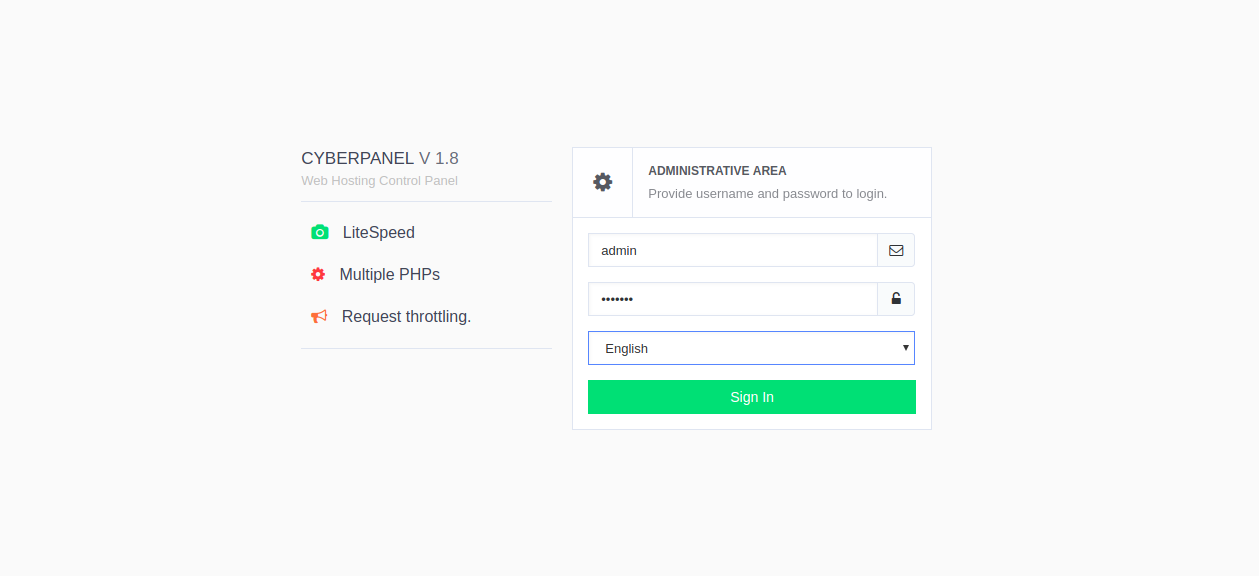
Enter admin for the username and 1234567 for the password, select your preferred language, and click the Sign In button. You should then see the CyberPanel dashboard:
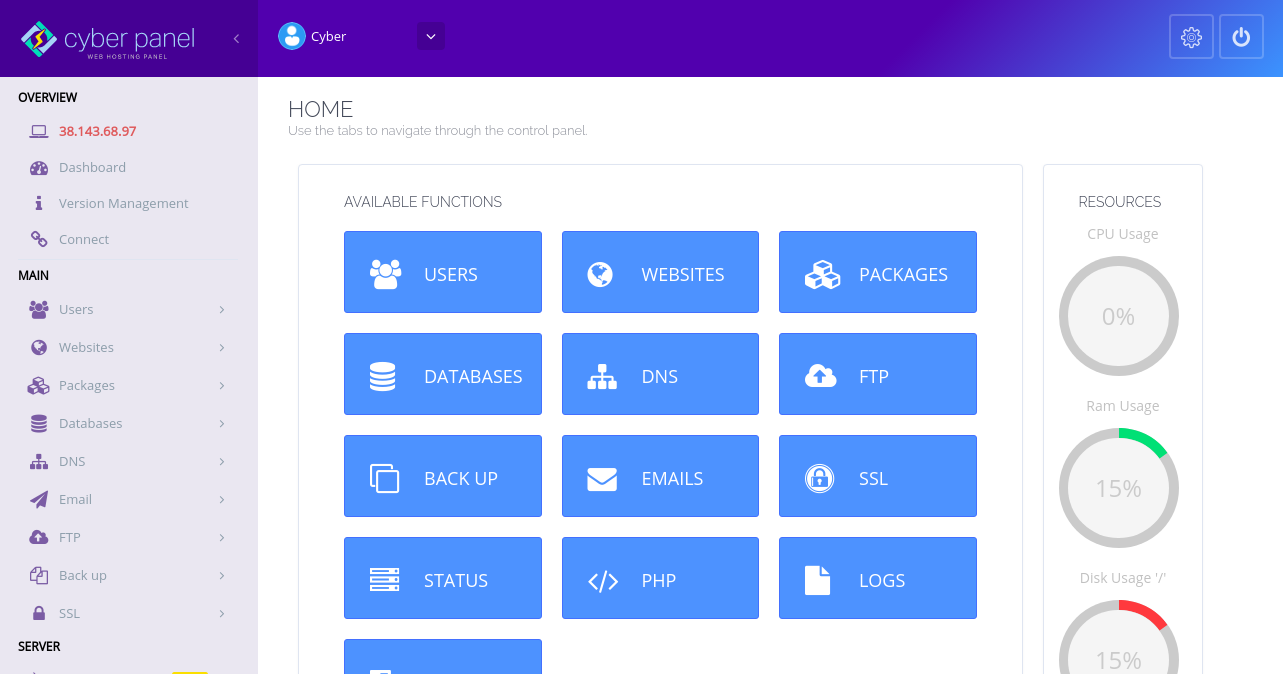
Create Your First Website
With CyberPanel installed and configured, you can now create your first website.
From the CyberPanel dashboard, click on WEBSITES:
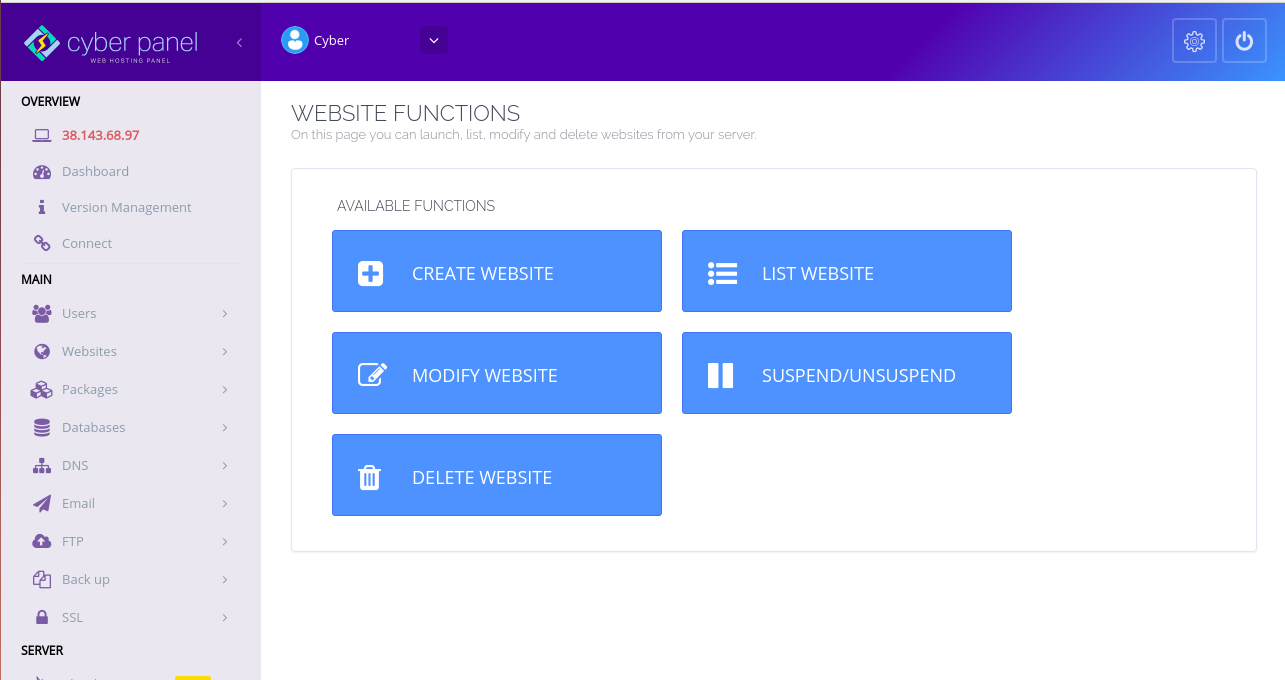
Next, click on CREATE WEBSITE:
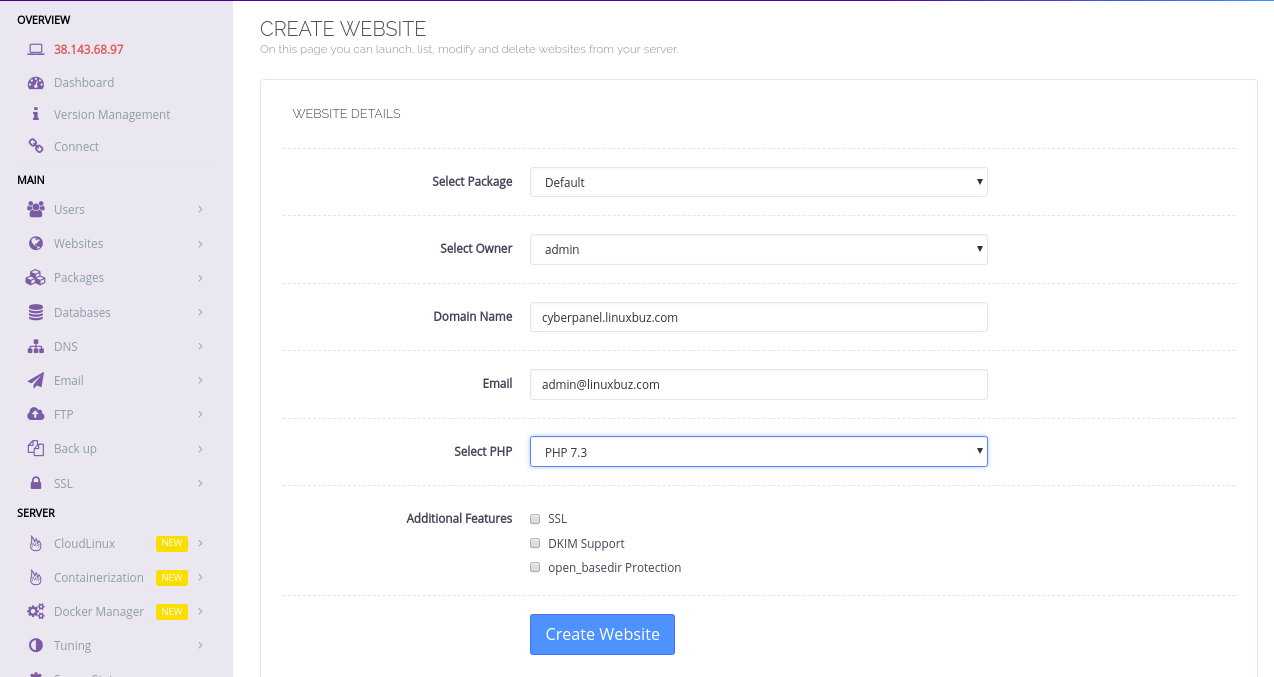
Select the website owner, domain name, email, PHP version, and click Create Website. You will see a confirmation once the website is successfully created:
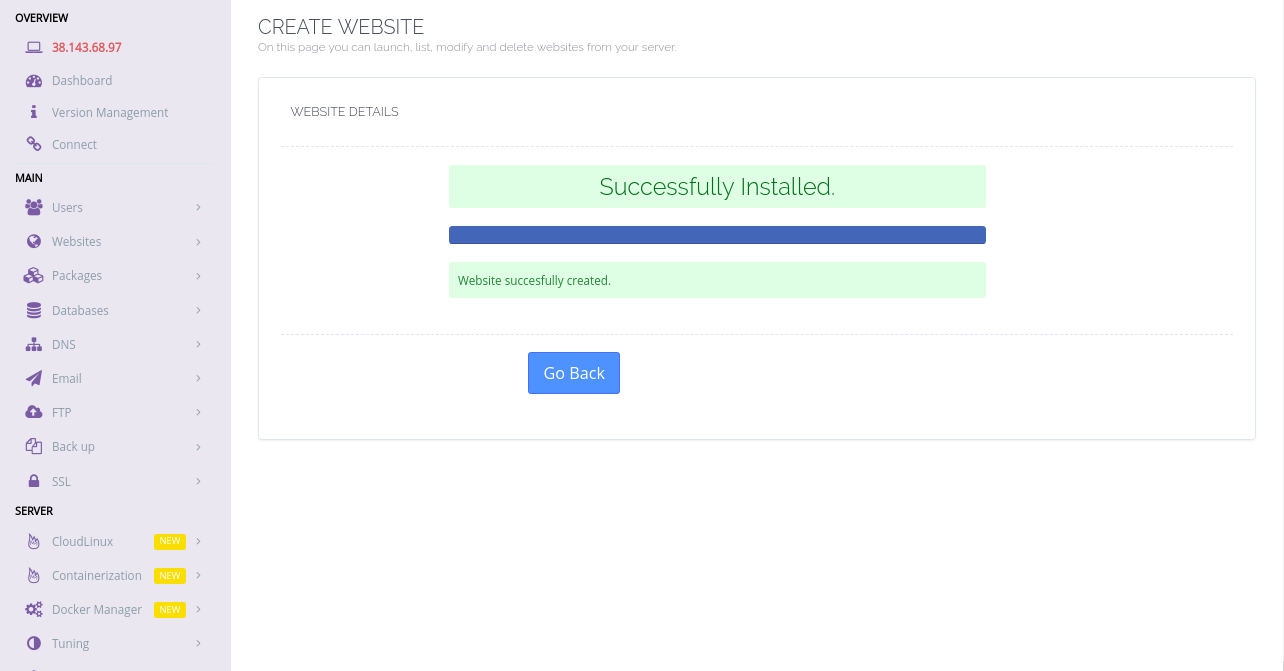
To list your websites, click Websites > List Websites:
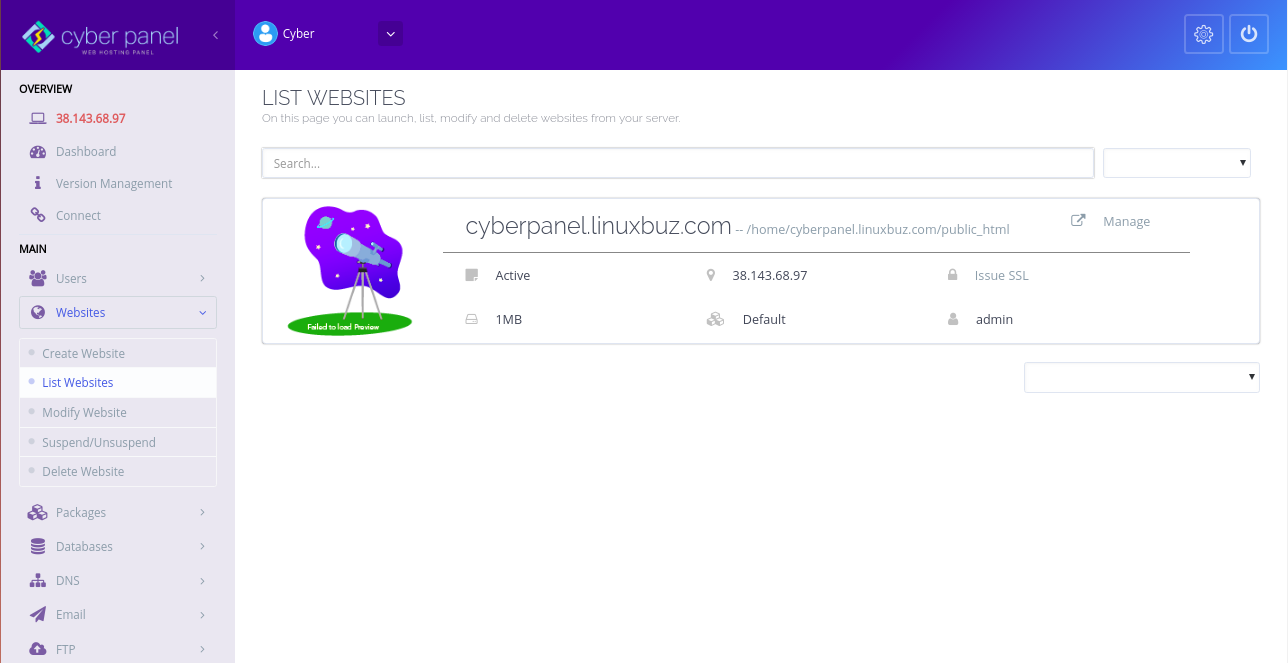
To manage your website, click on Manage:
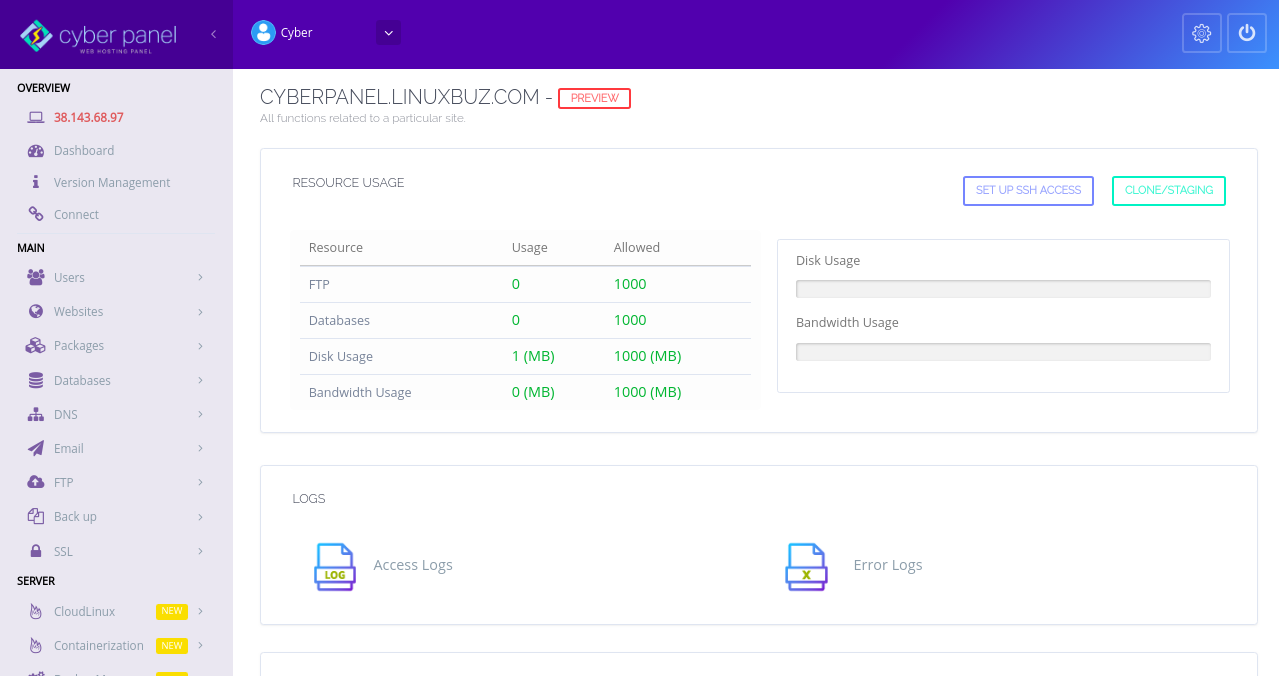
You can access your newly created website via: http://your-domain-name.
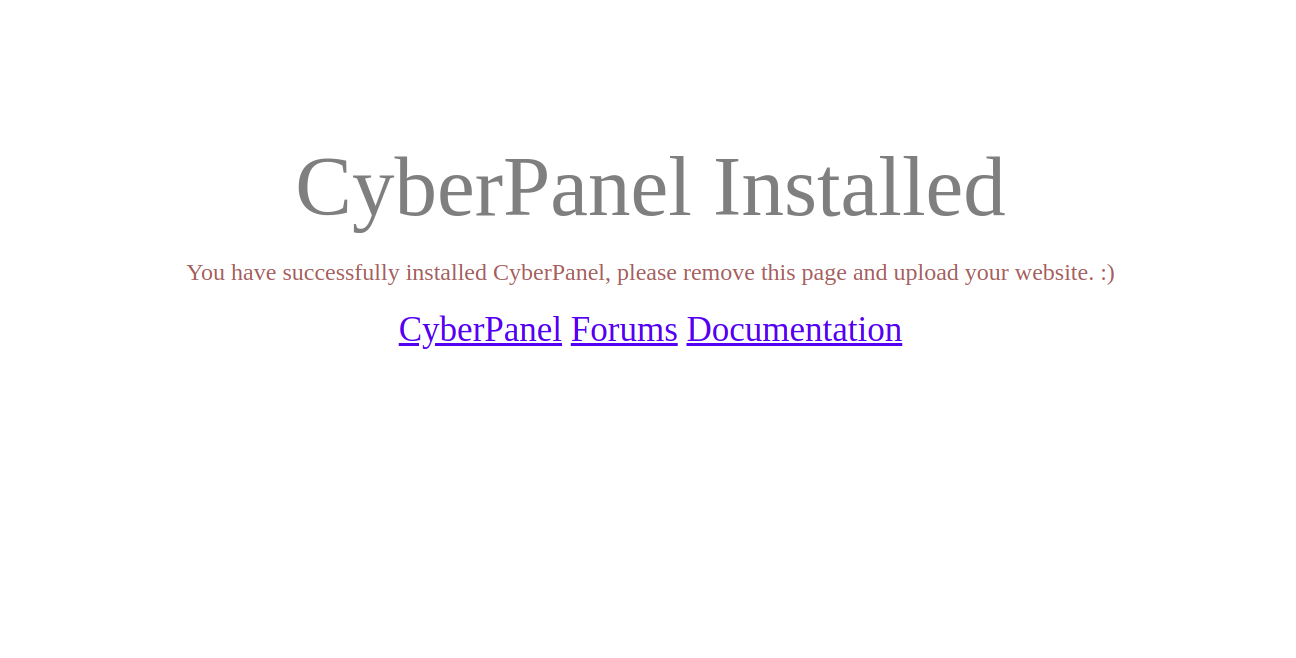
Conclusion
Congratulations! You have successfully installed and configured CyberPanel on your Ubuntu 18.04 server. You are now ready to host multiple websites using CyberPanel. Take some time to explore the features and settings provided by the CyberPanel Web Panel.
Frequently Asked Questions
- What is CyberPanel?
CyberPanel is a web hosting control panel powered by OpenLiteSpeed, offering features for managing websites, servers, and more. - What requirements are needed for CyberPanel?
A server with Ubuntu 18.04, a minimum of 2 GB RAM, a static IP, and root access are necessary. - How can I reset the admin password?
Use the commandadminPass YOUR_NEW_PASSWORDto reset your admin password. Update the/etc/cyberpanel/mysqlPasswordfile if the MySQL password is changed.