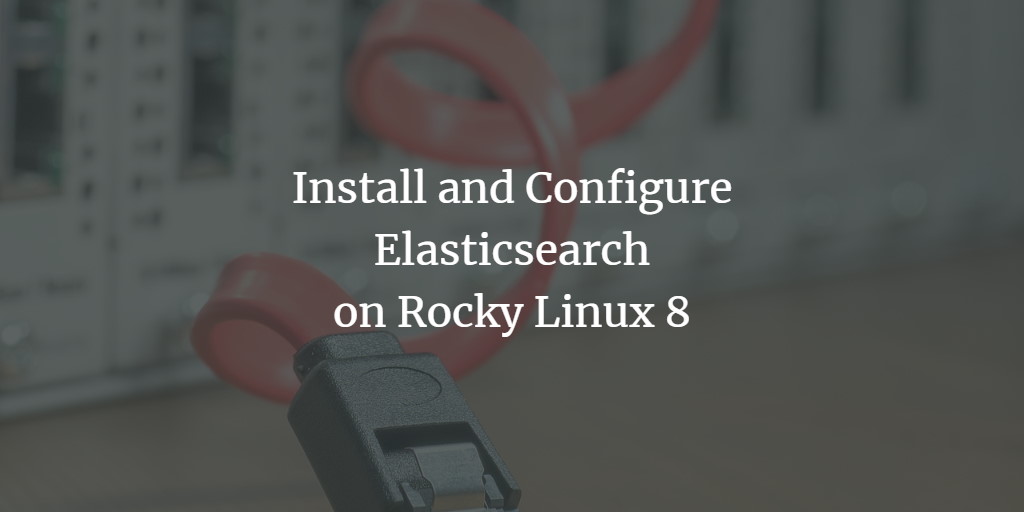Elasticsearch is a robust, free, and open-source analytics engine designed for the real-time storage, search, and analysis of large data volumes. Built on Java and powered by Apache Lucene, it’s renowned for its rapid performance, scalability, and extensive feature set. Elasticsearch is particularly useful for monitoring application performance, logging, and log analytics.
This guide will walk you through installing Elasticsearch on Rocky Linux 8.
Prerequisites
- A server configured with Rocky Linux 8.
- Root access to the server.
Install Java
As Elasticsearch is Java-based, Java must be installed on your server. Use the following command to install Java:
dnf install java-11-openjdk-devel -y
After installation, verify it using:
java -version
Expected output:
openjdk version "11.0.12" 2021-07-20 LTS OpenJDK Runtime Environment 18.9 (build 11.0.12+7-LTS) OpenJDK 64-Bit Server VM 18.9 (build 11.0.12+7-LTS, mixed mode, sharing)
Install Elasticsearch
Elasticsearch is not included by default in Rocky Linux 8 repositories, so you need to set up a custom repository.
Begin by importing the Elasticsearch GPG key:
rpm --import https://artifacts.elastic.co/GPG-KEY-elasticsearch
Create an Elasticsearch repository file:
nano /etc/yum.repos.d/elasticsearch.repo
Add these lines:
[elasticsearch-7.x] name=Elasticsearch repository for 7.x packages baseurl=https://artifacts.elastic.co/packages/7.x/yum gpgcheck=1 gpgkey=https://artifacts.elastic.co/GPG-KEY-elasticsearch enabled=1 autorefresh=1 type=rpm-md
Save and close the file, then proceed to install Elasticsearch:
dnf install elasticsearch -y
Configure Elasticsearch
The main configuration file for Elasticsearch is located at /etc/elasticsearch/elasticsearch.yml. Edit it using:
nano /etc/elasticsearch/elasticsearch.yml
Adjust the node name, cluster name, data path, and network host as follows:
cluster.name: Elastic Cluster node.name: rockylinux path.data: /var/lib/elasticsearch network.host: 127.0.0.1
Save your changes, then start the Elasticsearch service and set it to start automatically on boot:
systemctl start elasticsearch systemctl enable elasticsearch
Check that Elasticsearch is running using:
systemctl status elasticsearch
Sample output:
? elasticsearch.service - Elasticsearch
Loaded: loaded (/usr/lib/systemd/system/elasticsearch.service; disabled; vendor preset: disabled)
Active: active (running) since Mon 2021-08-09 04:34:34 UTC; 8s ago
Docs: https://www.elastic.co
Main PID: 5247 (java)
Tasks: 62 (limit: 11411)
Memory: 1.1G
CGroup: /system.slice/elasticsearch.service
??5247 /usr/share/elasticsearch/jdk/bin/java -Xshare:auto -Des.networkaddress.cache.ttl=60 -Des.networkaddress.cache.negative.ttl=1>
??5412 /usr/share/elasticsearch/modules/x-pack-ml/platform/linux-x86_64/bin/controller
Aug 09 04:33:29 RockyLinux8 systemd[1]: Starting Elasticsearch...
Aug 09 04:34:34 RockyLinux8 systemd[1]: Started Elasticsearch.
Verify Elasticsearch
Elasticsearch should now be active and listening on port 9200. Verify by running:
ss -antpl | grep 9200
Expected response:
LISTEN 0 128 [::ffff:127.0.0.1]:9200 *:* users:(("java",pid=5247,fd=283))
Additionally, verify Elasticsearch with:
curl -X GET 'http://localhost:9200'
Expected output:
{
"name" : "rockylinux",
"cluster_name" : "Elastic Cluster",
"cluster_uuid" : "NuDPakHARaOJOMyi6ABQwA",
"version" : {
"number" : "7.14.0",
"build_flavor" : "default",
"build_type" : "rpm",
"build_hash" : "dd5a0a2acaa2045ff9624f3729fc8a6f40835aa1",
"build_date" : "2021-07-29T20:49:32.864135063Z",
"build_snapshot" : false,
"lucene_version" : "8.9.0",
"minimum_wire_compatibility_version" : "6.8.0",
"minimum_index_compatibility_version" : "6.0.0-beta1"
},
"tagline" : "You Know, for Search"
}
How to Use Elasticsearch
Use Curl to add data into Elasticsearch:
curl -H 'Content-Type: application/json' -X POST 'http://localhost:9200/tutorial/blog/1' -d '{ "message": "My first blog!" }'
Expected response:
{"_index":"tutorial","_type":"blog","_id":"1","_version":1,"result":"created","_shards":{"total":2,"successful":1,"failed":0},"_seq_no":0,"_primary_term":1}
Retrieve your data:
curl -X GET 'http://localhost:9200/tutorial/blog/1'
Response:
{"_index":"tutorial","_type":"blog","_id":"1","_version":1,"_seq_no":0,"_primary_term":1,"found":true,"_source":{ "message": "My first blog!" }}
For a formatted output:
curl -X GET 'http://localhost:9200/tutorial/blog/1?pretty'
Output:
{
"_index" : "tutorial",
"_type" : "blog",
"_id" : "1",
"_version" : 1,
"_seq_no" : 0,
"_primary_term" : 1,
"found" : true,
"_source" : {
"message" : "My first blog!"
}
}
Conclusion
You’ve successfully installed and configured Elasticsearch on Rocky Linux 8. This setup allows you to efficiently add, read, delete, and update data using Elasticsearch.
FAQs
- What is Elasticsearch?
- Elasticsearch is an open-source search and analytics engine, useful for quickly searching and analyzing large volumes of data in real time.
- Why do I need Java for Elasticsearch?
- Elasticsearch is built using Java, and therefore requires a Java environment to run.
- How can I start the Elasticsearch service?
- Use the command
systemctl start elasticsearchto start the service andsystemctl enable elasticsearchto have it start on boot. - How can I verify if Elasticsearch is running?
- Use
systemctl status elasticsearchto check the status orcurl -X GET 'http://localhost:9200'to test connectivity and obtain cluster information. - Can I use Elasticsearch for log analytics?
- Yes, Elasticsearch is extensively used for log analytics due to its powerful capabilities in handling and querying large-scale log data.