Ariadne is a versatile, open-source, cross-platform Content Management System (CMS) that emphasizes security and is developed in PHP. Tested efficiently with over a million objects running on standard desktop hardware, it has maintained stability and backward compatibility for at least the past decade. Ariadne offers a rich set of features including SVN support, DTAP support, multilingual site capabilities, robust user and group management, project import/export functionality, a built-in inline WYSIWYG editor, and is mobile-friendly.
This guide will walk you through installing Ariadne on an Ubuntu 18.04 server.
Requirements
- An Ubuntu 18.04 server.
- The root password configured on your server.
Install LAMP Server
First, it’s necessary to install Apache, MariaDB, and PHP. Begin by installing Apache and MariaDB with this command:
apt-get install apache2 mariadb-server -y
Since the latest version of PHP isn’t available by default in Ubuntu 18.04, you’ll need to add a specific repository:
apt-get install python-software-properties -y add-apt-repository -y ppa:ondrej/php
After updating the repository, install PHP and requisite libraries using:
apt-get install libapache2-mod-php7.1 php7.1-common php7.1-mbstring php7.1-xmlrpc php7.1-soap php7.1-gd php7.1-xml php7.1-intl php7.1-mysql php7.1-cli php7.1-mcrypt php7.1-zip php7.1-curl imagemagick subversion php7.1-tidy tidy libtidy-dev -y
Next, ensure that Apache and MariaDB services are started and enabled at boot:
systemctl start apache2 systemctl start mysql systemctl enable apache2 systemctl enable mysql
Configure MariaDB
Securing your MariaDB installation is crucial. Execute the following script:
mysql_secure_installation
Answer the interactive prompts similarly to this:
Enter current password for root (enter for none): Enter Set root password? [Y/n]: Y New password: <your-password> Re-enter new password: <your-password> Remove anonymous users? [Y/n]: Y Disallow root login remotely? [Y/n]: Y Remove test database and access to it? [Y/n]: Y Reload privilege tables now? [Y/n]: Y
Log into the MariaDB shell:
mysql -u root -p
Create a database and user for Ariadne:
MariaDB [(none)]> CREATE DATABASE ariadnedb; MariaDB [(none)]> GRANT ALL PRIVILEGES ON ariadnedb.* TO 'ariadne'@'localhost' IDENTIFIED BY 'password';
Flush privileges to apply changes:
MariaDB [(none)]> FLUSH PRIVILEGES;
Exit the MariaDB shell:
MariaDB [(none)]> exit;
Install Ariadne
Download Ariadne’s latest version from the official site:
wget https://codeload.github.com/Ariadne-CMS/ariadne/zip/9.7
Unzip the downloaded file:
unzip 9.7
Copy Ariadne files to the Apache root and lib directories:
cp -r ariadne-9.7/www /var/www/html/ariadne cp -r ariadne-9.7 /usr/local/lib/ariadne
Set the appropriate permissions:
chown -R www-data:www-data /var/www/html/ariadne chmod -R 777 /var/www/html/ariadne chmod -R 777 /usr/local/lib/ariadne
Rename the Ariadne configuration file:
cd /var/www/html/ariadne/ cp ariadne.inc-unix ariadne.inc
Create an Apache virtual host for Ariadne:
nano /etc/apache2/sites-available/ariadne.conf
Add this configuration:
<VirtualHost *:80> ServerAdmin admin@yourdomain.com DocumentRoot /var/www/html/ariadne ServerName yourdomain.com <Directory /var/www/html/ariadne/> Options +FollowSymLinks AllowOverride All Order allow,deny allow from all </Directory> ErrorLog /var/log/apache2/ariadne-error_log CustomLog /var/log/apache2/ariadne-access_log common </VirtualHost>
Save and exit, then enable the virtual host configuration:
a2ensite ariadne
Restart Apache:
systemctl restart apache2
Access Ariadne
Open a web browser and navigate to http://yourdomain.com. You’re greeted with an initial setup page:
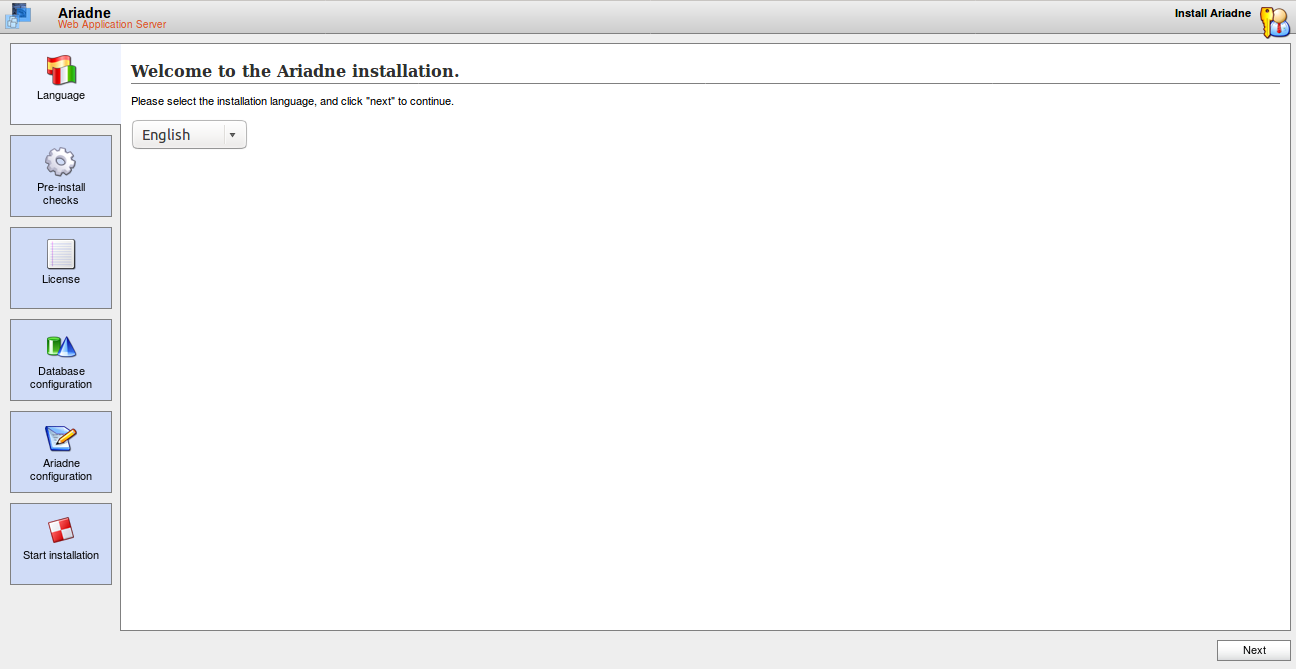
Select your language and proceed:
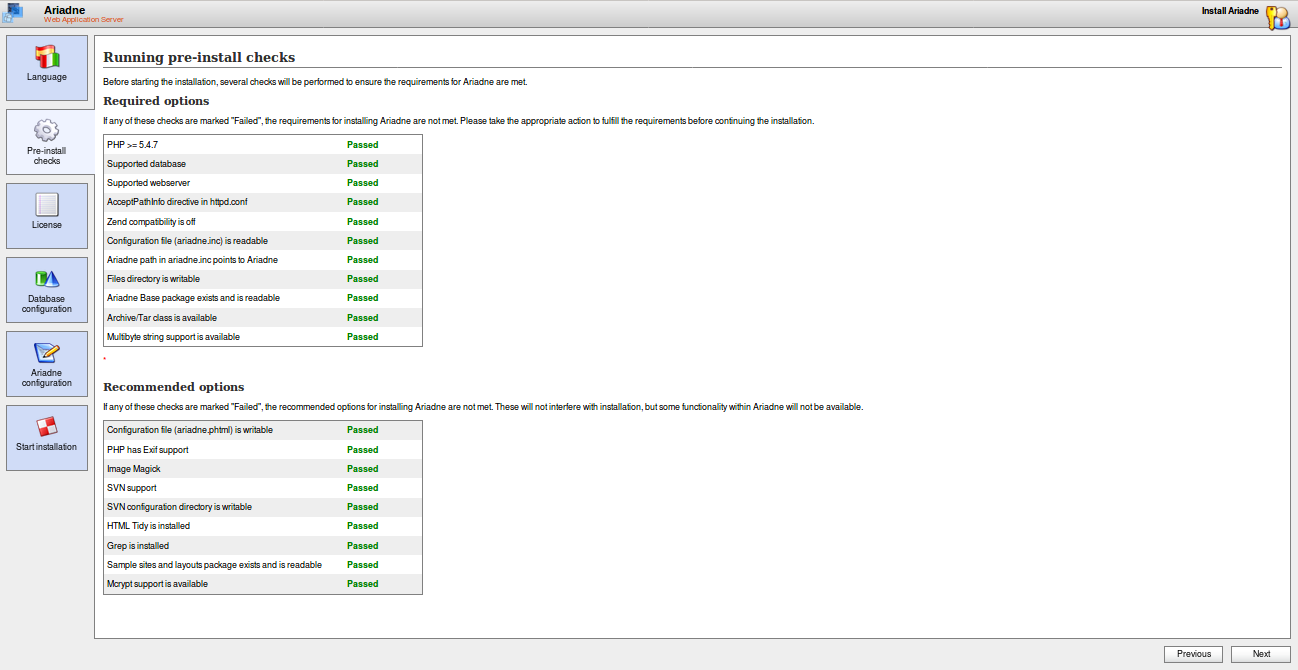
Ensure all Ariadne requirements are met, then continue:
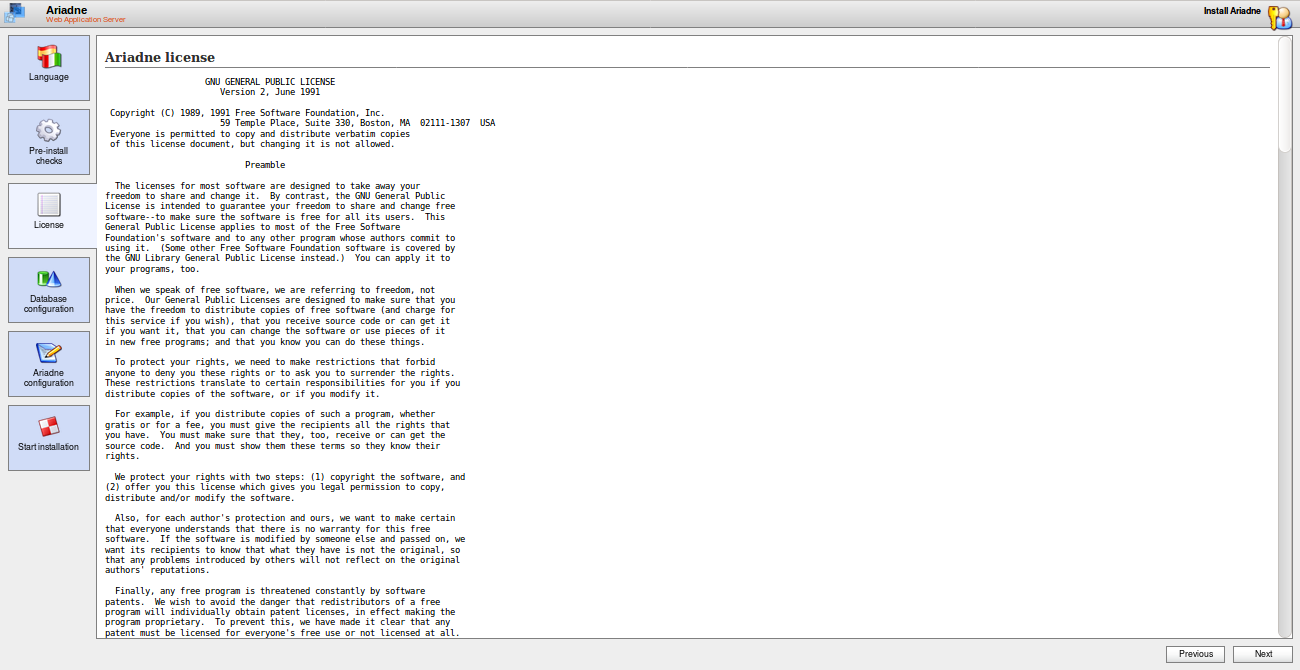
Accept the license agreement to proceed further:
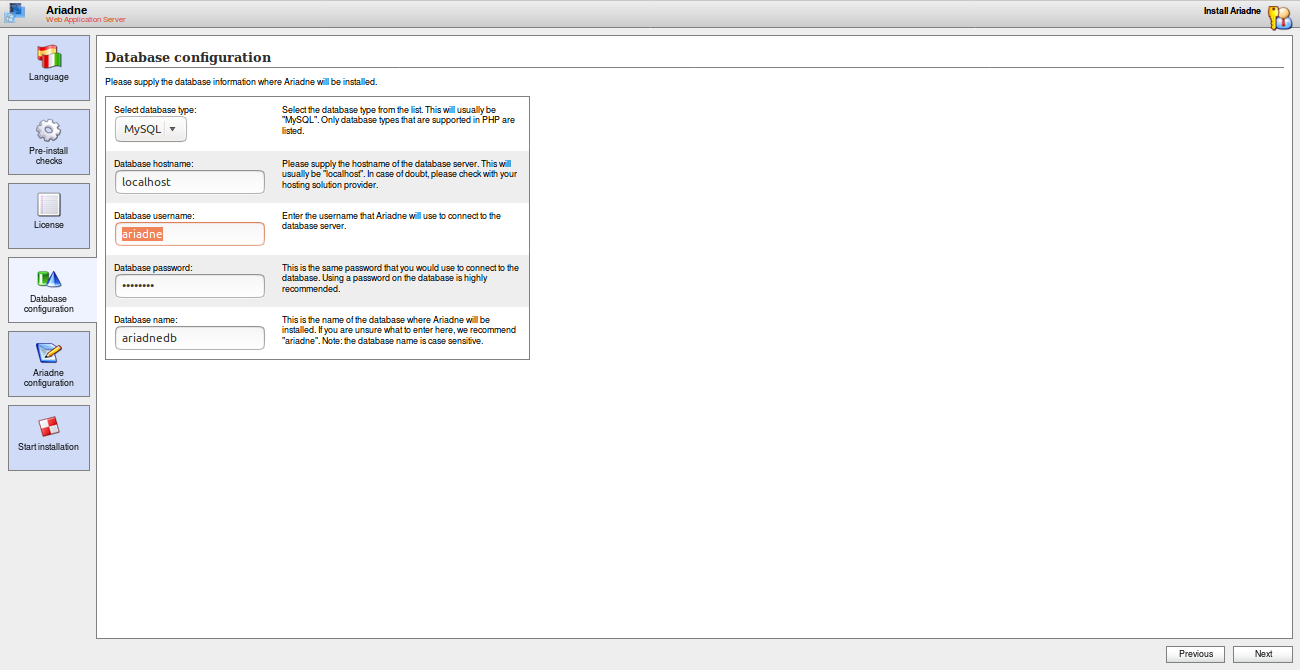
Fill in your database details, then continue:
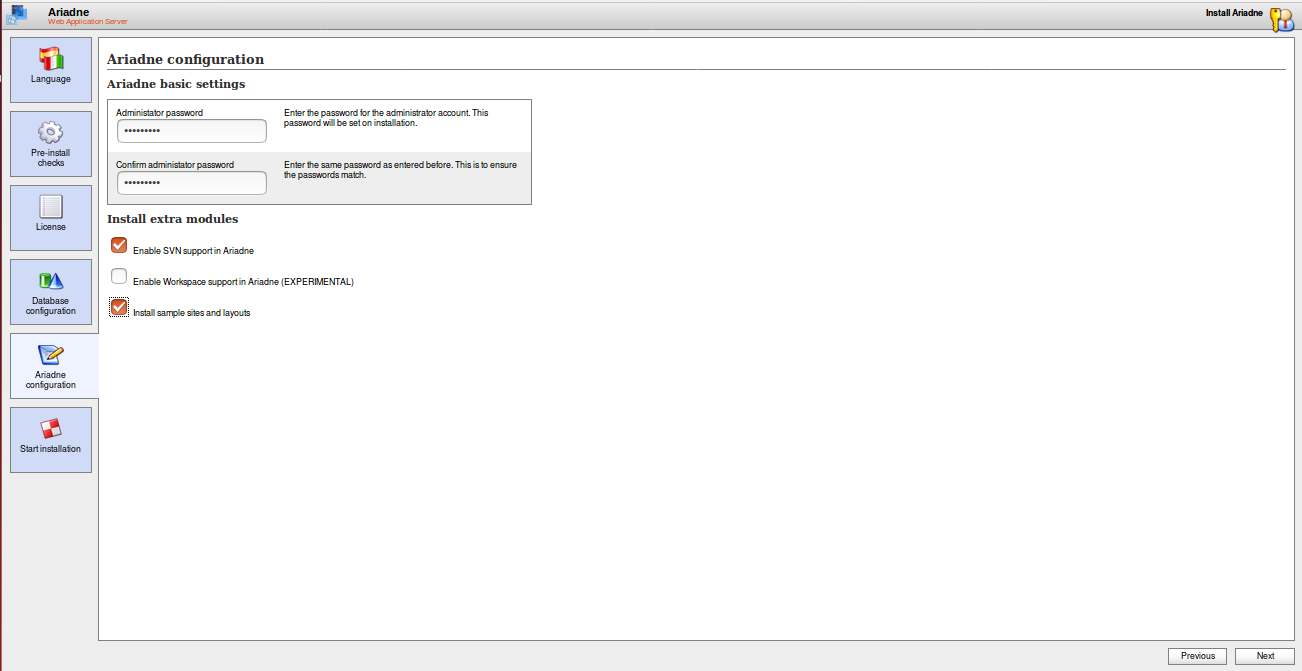
Set an administrator password and complete the installation:
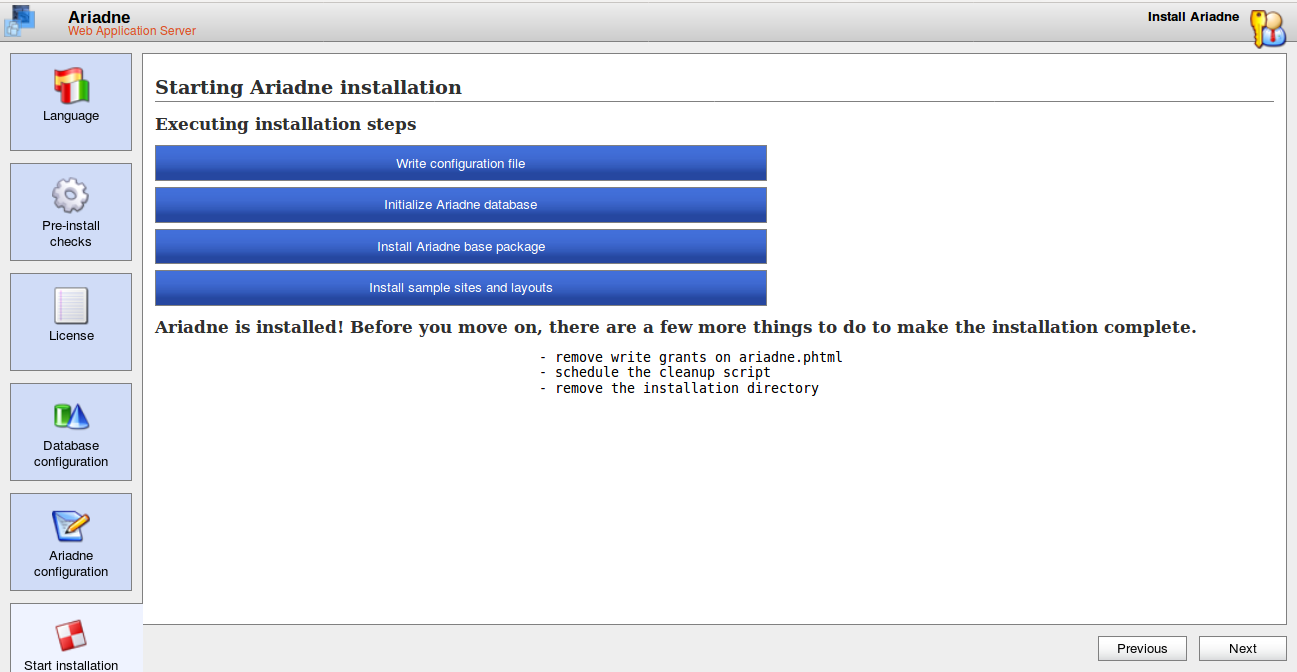
Finalize the setup to access the Ariadne login page:
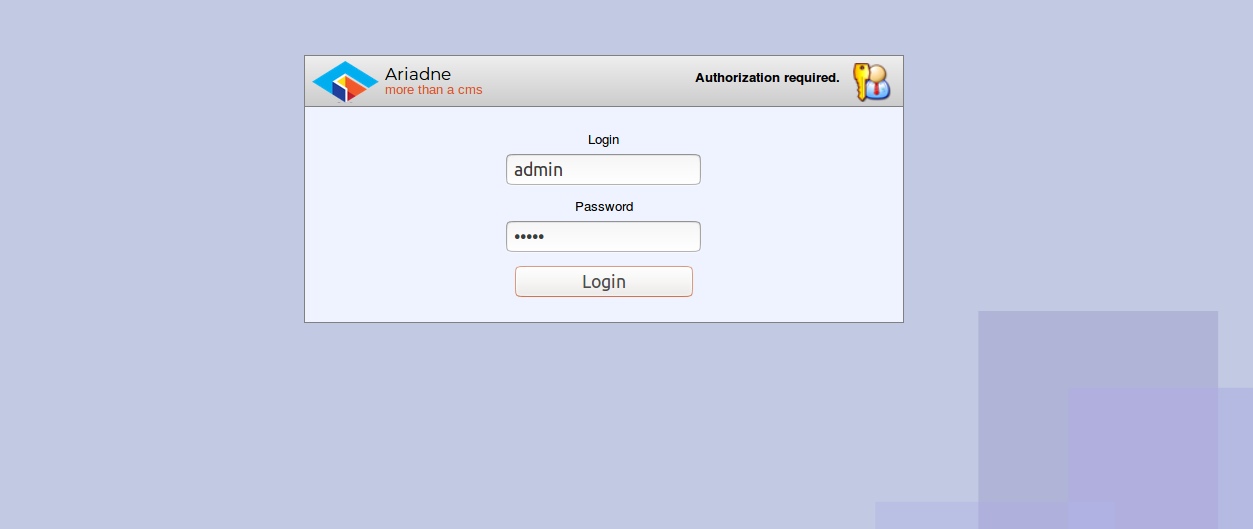
Log in with your admin credentials to access the dashboard:
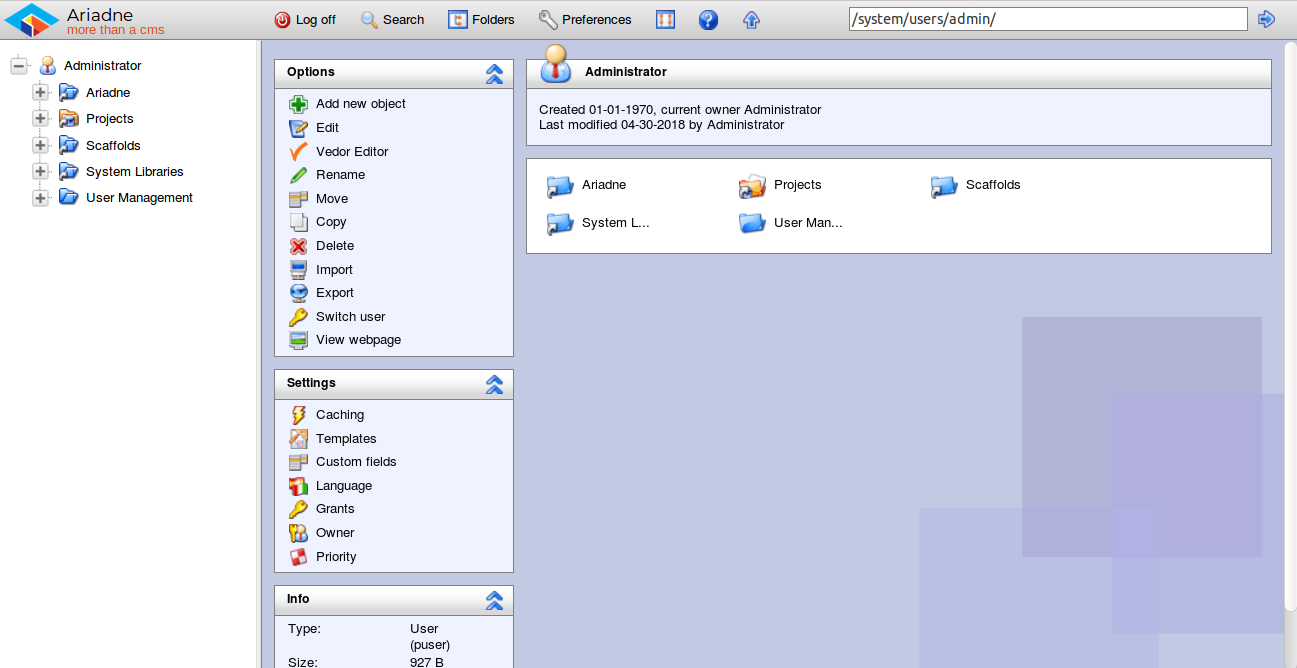
Congratulations! You’ve successfully installed Ariadne CMS on your Ubuntu 18.04 LTS server.
Frequently Asked Questions (FAQ)
What is Ariadne?
Ariadne is an open-source content management system built on PHP, focused on security, flexible deployment, and supported across various platforms.
Can Ariadne handle a large number of objects?
Yes, Ariadne has been tested successfully to handle over one million objects on desktop hardware, ensuring scalability.
What are the requirements for installing Ariadne?
You need a server running Ubuntu 18.04 and a root password for configurations.
Which PHP version is compatible with Ariadne on Ubuntu 18.04?
PHP 7.1 is used in this guide, but ensure compatibility with future versions if needed.
How do I access the Ariadne CMS after installation?
Once installed, navigate to http://yourdomain.com and log in with your admin credentials.