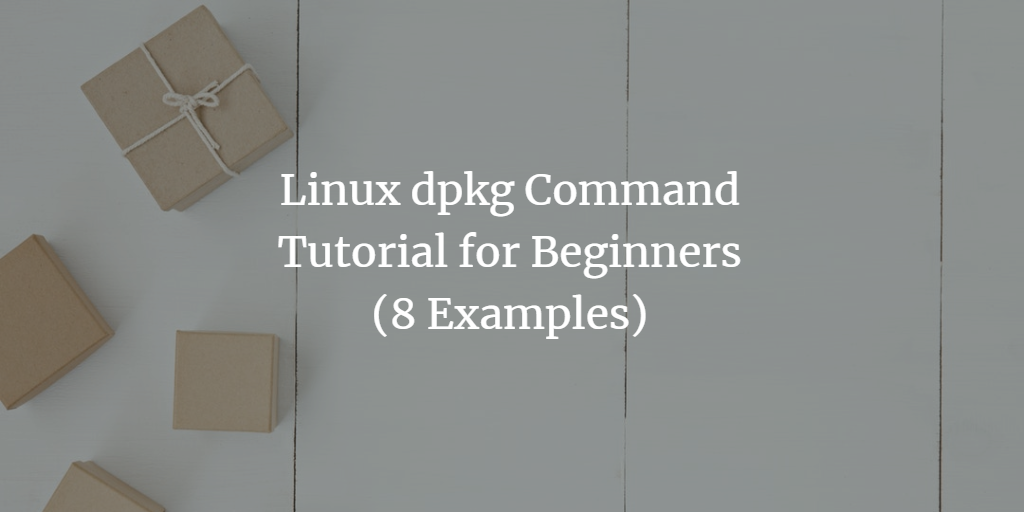If you are using a Debian or Debian-based system, like Ubuntu, you have likely encountered .deb packages. These Debian packages can be managed effectively via the Linux command line using built-in commands and tools. One such essential tool is dpkg, which we will explore in this tutorial.
Note that all examples in this tutorial were tested on an Ubuntu 24.04 LTS machine.
Understanding the Linux dpkg Command
The dpkg tool serves as a package manager for Debian/Debian-based systems. Its basic syntax is as follows:
dpkg ACTIONS
OR
dpkg [options] filename
According to the man page:
dpkg is a tool to install, build, remove and manage Debian packages.
The primary and more user-friendly front-end for dpkg is aptitude(1).
dpkg itself is controlled entirely via command line parameters, which
consist of exactly one action and zero or more options. The action-
parameter tells dpkg what to do and options control the behavior of the
action in some way.
dpkg can also be used as a front-end to dpkg-deb(1) and dpkg-query(1).
The list of supported actions can be found later on in the ACTIONS sec?
tion. If any such action is encountered dpkg just runs dpkg-deb or
dpkg-query with the parameters given to it, but no specific options are
currently passed to them, to use any such option the back-ends need to
be called directly.
Q1. How to install a package using dpkg?
To install a package, use the -i command line option.
dpkg -i [package-name]
For example:
dpkg -i google-chrome-stable_current_amd64.deb
The installation process involves several steps:
1. Extract the control files of the new package.
2. Execute prerm script of the old package if another version was installed.
3. Run preinst script, if provided by the package.
4. Unpack the new files, backing up old files as a safeguard.
5. Postrm script of the old package is executed.
6. Configure the package. See --configure for detailed information.
Q2. How to remove an already installed package using dpkg?
Use the -r command line option to remove a package.
dpkg -r [package-name]
For example:
dpkg -r googler_3.3.0-1_all.deb
According to the man page, removing a package involves these steps:
1. Run prerm script.
2. Remove the installed files.
3. Run postrm script.
Q3. How to list all installed packages on the system?
List all installed packages using the -l command line option.
dpkg -l
Here is what this command might produce:
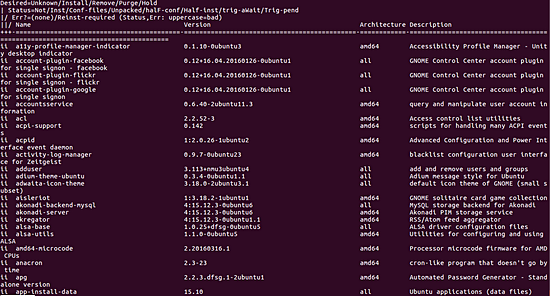
Q4. How to make dpkg list contents of a package?
This can be achieved using the --contents flag.
dpkg --contents [package name]
For example:
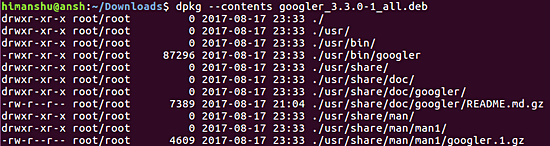
Q5. How to just unpack a package using dpkg?
To just unpack the package without configuring it, use the --unpack option.
dpkg --unpack [package-name]
Later, you can configure the package using the --configure option.
dpkg --configure [package-name]
According to the man page:
Configuring involves the following steps:
1. Unpack the conffiles, backing up old conffiles.
2. Run postinst script, if provided by the package.
Q6. How to check if a package is installed?
Use the -s command line option for this check.
dpkg -s [package-name]
For example:
![]()
Q7. How to print the architecture of installed packages?
Use the --print-architecture command line option to find this information.
dpkg --print-architecture
For example, this command outputted the following on my system:
amd64
Q8. How to purge a package using dpkg?
To purge a package, use the -P command line option, which will remove everything, including configuration files.
dpkg -P [package-name]
The man page explains:
Some configuration files might be unknown to dpkg because
they are created and handled separately through the configuration
scripts. In that case, dpkg won't remove them by itself,
but the package's postrm script has to take care of
their removal during purge.
Purging involves the following steps:
1. Remove the package if not already removed.
2. Run postrm script.
Conclusion
The dpkg command provides an array of options. This guide covers the basic options to help you start using dpkg. Once comfortable, refer to the command’s man page for advanced information.
Frequently Asked Questions (FAQs)
- Is
dpkgonly applicable to Debian-based systems?
Yes,dpkgis designed specifically for Debian-based systems such as Ubuntu. - Can I install a package with dependencies using
dpkg?
dpkgdoes not automatically handle dependencies. You might need to useapt-getafterdpkgto resolve any dependencies. - What is the difference between
dpkg -randdpkg -P?
-rremoves the package but leaves configuration files, while-Ppurges the package completely, including configuration files. - How can I reconfigure a package?
Use the commanddpkg-reconfigure [package-name]to reconfigure an installed package. - What should I do if a
dpkgoperation fails?
Check the output for errors and consult the system logs or man page for further assistance.