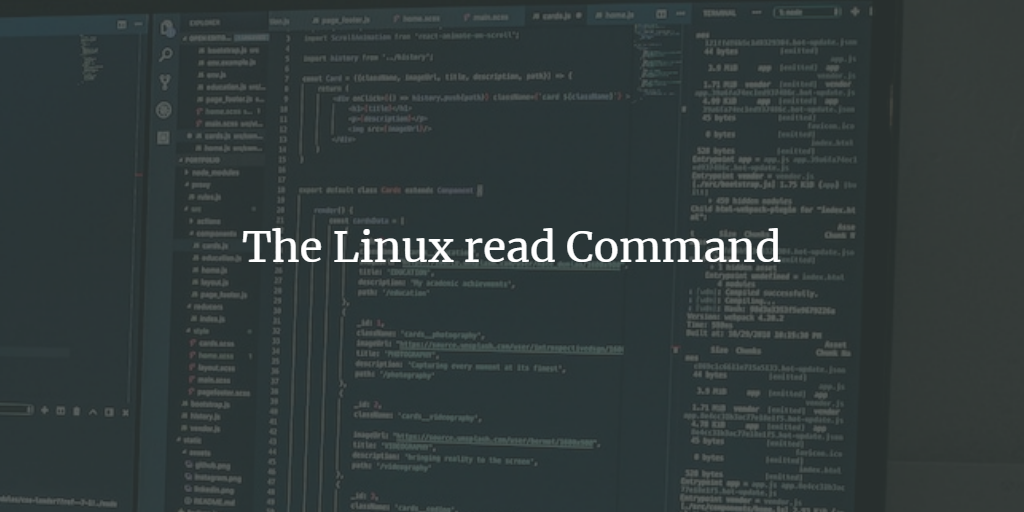Understanding the Bash read Command
The read command in Bash is a versatile utility used to capture user input from the standard input (stdin) and split it into fields, making it an essential tool for shell scripting.
Examples of Using the read Command in Linux
The read command, being a built-in shell command, is invaluable for scripting and command lines. Here, we explore several practical examples:
Basic Usage
read varname
echo "You entered: $varname"This simple script pauses to allow the user to enter text. The input is stored in the variable varname, and upon pressing Enter, it is displayed.
Reading Multiple Values
echo "Enter two values:"
read var1 var2
echo "You entered: $var1 and $var2"This usage allows capturing two separate values. To store them in var1 and var2, ensure the values are space-separated.
Silent Input (Ideal for Passwords)
read -s -p "Enter your password: " password
echo
echo "Password entered."The -s flag ensures the input isn’t displayed back to the terminal, ideal for confidentiality. The -p flag issues a prompting message.
Reading a Whole Line, Spaces Included
IFS= read -r line
echo "You entered: $line"Setting IFS to an empty value allows capturing entire lines including spaces. The -r flag avoids interpreting backslashes as escape characters, ensuring the input remains unaltered.
Setting a Time Limit
read -t 5 -p "Enter your name (you have 5 seconds): " name
echo "Hello, $name"The -t flag sets a timeout, here at 5 seconds. If no input is detected, the command exits gracefully.
Reading from a File
while IFS= read -r line
do
echo "Line: $line"
done < filename.txtThis script processes each line from filename.txt, outputting them consecutively. Adjust the filename as necessary.
Options for the read Command
The read command offers several options to refine its functionality:
-r: Ensures that backslashes are treated literally, preventing unintended escape sequences.-p: Displays a prompt before capturing input, improving user interactions.-a array: Assigns input words into an array, useful for handling multiple inputs efficiently.-d delim: Defines a delimiter that terminates input instead of a newline, for custom input parsing.-n num: Limits the input tonumcharacters, useful for constrained input scenarios.-s: Conceals user input, ideal for private data such as passwords.-t timeout: Specifies a timeout period for input, preventing indefinite waits.-u fd: Directsreadto input from a specified file descriptorfd.-N num: Similar to-n, but focuses on character count, relevant for multi-byte inputs.-E: Disables backslash escape interpretation in prompts, used with-p.-i text: Offers a default text for editing, enhancing the user experience by providing a starting point.
FAQs
What is the use of the read command?
The read command is used to capture user input or read data from files, ideal for scripts needing interaction or file parsing.
Can read handle multi-word input?
Yes, using IFS manipulation and capturing input into multiple variables can effectively handle multi-word entries.
How can I prevent user input from displaying on the screen?
Use the -s option with read to suppress echoing input back to the terminal, useful for passwords or sensitive data.
How do I set a default value for input?
The -i option allows initializing input with a default value that users can modify, enhancing scripts needing typical user responses.