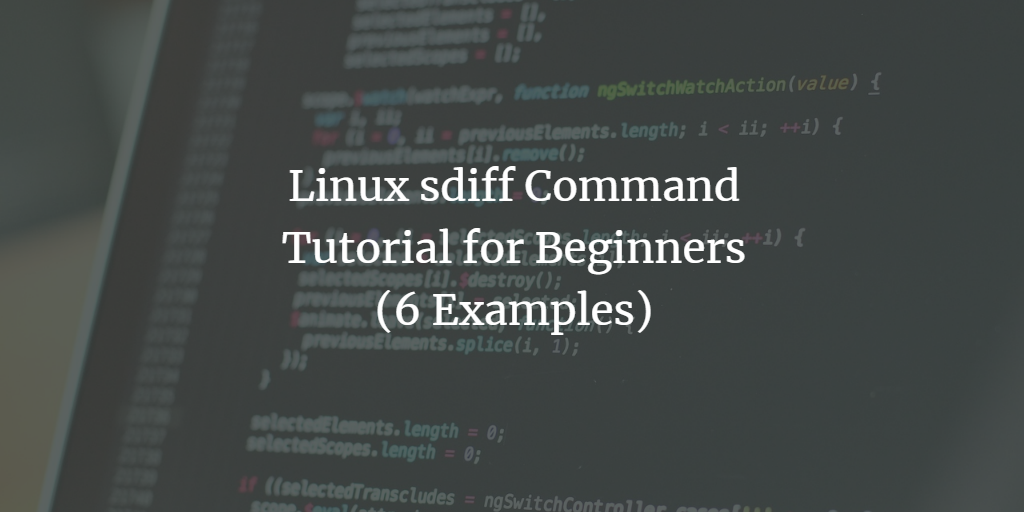At HowtoForge, we have explored several command line utilities for identifying file differences. This tutorial will focus on one such tool called sdiff, through straightforward examples.
Note that all sdiff command examples have been tested on Ubuntu 22.04 LTS.
Linux sdiff Command
The sdiff command displays file differences in a side-by-side format. The basic syntax is:
sdiff [OPTION]... FILE1 FILE2
The man page describes it as:
sdiff - side-by-side merge of file differences. Displays differences between FILE1 and FILE2.
Q1. How Does the sdiff Command Work?
The basic usage is simple. Just run the sdiff command with the filenames as arguments, for example:
sdiff file1 file2
If file1 and file2 are identical, the output will show no differences.
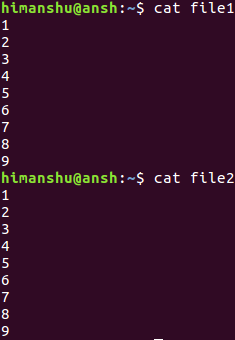
Q2. How to Make sdiff Ignore Case?
To ignore case differences, use the -i option:
sdiff -i file1 file2
This option treats lines with only case differences as identical.
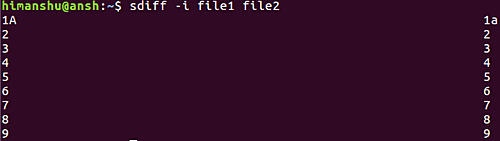
Q3. How to Make sdiff Ignore Spaces?
Suppress space differences with the -Z option:
sdiff -Z file1 file2
Other space-related options include:
-E, --ignore-tab-expansion ignore changes due to tab expansion
-b, --ignore-space-change ignore changes in the amount of white space
-W, --ignore-all-space ignore all white space
Q4. How to Make sdiff Ignore Blank Lines?
To make sdiff ignore blank lines, use the -B option:
sdiff -B file1 file2
Q5. How to Suppress Common Lines with sdiff?
Suppression of common lines can be achieved with the -s option:
sdiff -s file1 file2
Q6. How to Use a Different Diff Program with sdiff?
You can replace the default diff program with another using --diff-program:
sdiff --diff-program=[PROGRAM] file1 file2
Q7. How to Save sdiff Output to a File?
The -o or --output option saves the results to a file:
sdiff --output=/tmp/mydiff.txt file1 file2
Q8. How to Output Only the Left Column?
To display only the left column, use the -l or --left-column option:
sdiff --left-column file1 file2
Conclusion
The sdiff command is versatile and user-friendly. A bit of practice will help you master its many features. For further details, you can refer to sdiff’s man page.
Frequently Asked Questions (FAQ)
What is the difference between sdiff and diff?
While both are used to compare files, sdiff presents the differences side-by-side, which can be more intuitive for visual comparison.
Can I use sdiff to compare binary files?
No, sdiff is designed for text files. Using it on binary files will produce inaccurate results.
How do I display line numbers with sdiff?
sdiff does not have a direct option to display line numbers. You may need to use additional scripting to achieve this functionality.
Is there a visual tool similar to sdiff?
Yes, tools like meld and diffmerge provide graphical interfaces for comparing files.